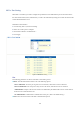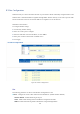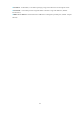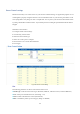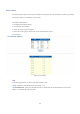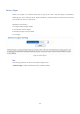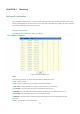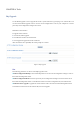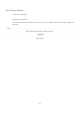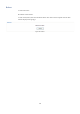User Manual User Manual
56"
"
CHAPTER 6 Tools
Http Upgrade
Use the HTTP Upgrade screen to upgrade the switch’s system firmware by specifying a new software file. You
can also use the HTTP Upgrade screen to save the current configuration to a file on your computer or to restore
previously saved configuration settings to the switch.
Web Smart switch interface
To upgrade switch software:
1. Click Tools, HTTP Upgrade.
2. Click Browse and select the firmware file.
3. Click Upgrade to upgrade the switch’s firmware.
After the software file is uploaded, the switch prompts for a reboot.
Figure 43: Http Upgrade
Hint
The following parameters are shown on the Http Upgrade screen:
■ HTTP Configuration Backup - Click the Backup button to save the current configuration settings to a file on
the local Web management station.
■ HTTP Configuration Restore - Restore previously saved configuration settings to the switch from a file on
the local Web management station. Use the Browse button to locate the configuration file, then click Restore.
■ HTTP Firmware Upgrade - Upgrade the switch software from a file on the local Web management station.
Use the Browse button to locate the software file, then click Upgrade.