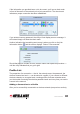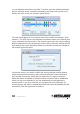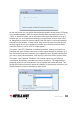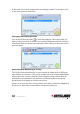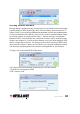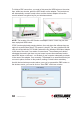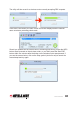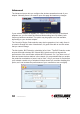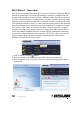User Manual Instruction Manual
14
CONFIGURATION
At this point, you’re done creating and connecting the prole. To activate it, click
on the icon (circled in red below).
Changing an Existing Prole
Click on the Prole List button
to open the prole list. Select the prole you
want to modify and click on the edit icon (circled). Editing the prole involves the
exact same steps and screens as creating a prole, which you have seen on the
previous pages.
Importing and Exporting a Prole
The Prole List screen allows you to save a prole to a hard drive or USB stick,
then reload it at a later time. This can be a useful tool for a network administrator
who needs to set up many computers for the same wireless network. After all,
entering the same password over and over on different systems can get old
quickly and it’s not exactly an efcient use of time.
When you click on one of the icons circled in red below, a screen will display that
allows you to either save a new prole or reload an existing one.