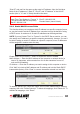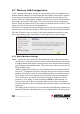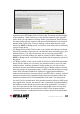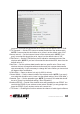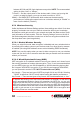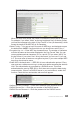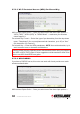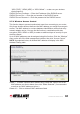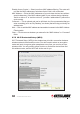User Manual
31
SYSTEM & NETWORK SETUP
“Start IP” and can’t be the same as the router’s IP address. Also, the rst three
elds of the IP address of “Start IP,” “End IP” and “IP Address” in the LAN IP
section (the “a,” “b” and “c” elds) should be the same.
2.6.3 Static DHCP Leases Table
This function allows you to assign a static IP address to a specic computer forever,
so you don’t need to set the IP address for a computer to enjoy the benet of using
a DHCP server. A maximum of 16 static IP addresses can be assigned here.
NOTE: If you set “Lease Time” to “Forever” in the DHCP Server section, you can
also assign an IP address to a specic computer permanently; however, you won’t
be able to assign a certain IP address to a specic computer, since IP addresses
will be assigned in random order this way.
Enable Static DHCP Leases — Select to enable; de-select to disable.
MAC Address — Enter the MAC address of the computer or network device (a
total of 12 characters, with numerals from 0 to 9 and characters from a to f,
such as 001122aabbcc).
IP Address — Enter the IP address you want to assign to this computer or device.
Click “Add” to include a MAC address and IP address pair into the Static DHCP
Leases table (below). Click “Clear” to remove characters entered in a text eld.
To delete a specic item, check the “Select” box of a MAC address and IP address
mapping, then click “Delete Selected.” To delete all mappings, click “Delete All.” To
deselect all mappings, click “Reset.”
RECOMMENDED VALUES
Lease Time: Two Weeks (or “Forever” if
you have fewer than 20 computers)
Start IP: 192.168.2.100
End IP: 192.168.2.200
Domain Name: (leave it blank)