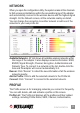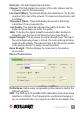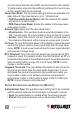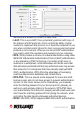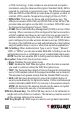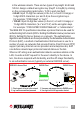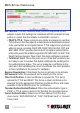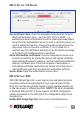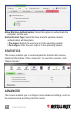User Manual User guide
NETWORK
When you open the conguration utility, the system scans all the channels
to nd access points/stations within the accessible range of the adapter
and automatically connect to the wireless device with the highest signal
strength. On the Network screen, all the networks nearby are listed.
You can change the connection to another network or add one of the
networks to your own prole list.
Available Networks: AP List shows all available wireless networks within
the range of the adapter. It also displays network information: SSID,
BSSID, Signal Strength, Channel, Encryption, Authentication and
Network Type. To connect to a network on the list, double-click the
item and the adapter will connect automatically to it.
Rescan: Click “Rescan” to collect the new information of all the wireless
networks nearby.
Add to Prole: Click to add the selected network to the Prole list.
Connect: Click “Connect” to connect to the selected network.
PROFILE
The Prole screen is for managing networks you connect to frequently.
You can add, delete, edit and activate a prole on this screen.
Prole List: The Prole List displays all the proles and their related
settings, including Prole Name, SSID, Channel, Authentication,
CONFIGURATION
11