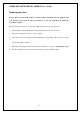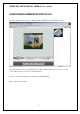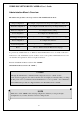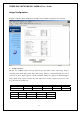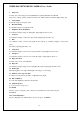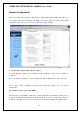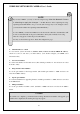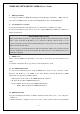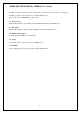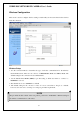- Intellinet Wireless Network IP Camera User's Guide
WIRELESS NETWORK IP CAMERA User’s Guide
2. Image size
You may choose the image size VGA(640x480) or QVGA(320x240) and 160*120
Large sizes of image (VGA) yields lower frame rate, while small size maintains higher frame rate
3. Vertical Flip
To turn the image view upside down
4. Horizontal Flip
To switch the image view right from left
5. Brightness mode, Brightness
As a number is higher, image looks brighter. (Input digits from 0 to 255)
6. Contrast
As a number is higher, contrast becomes clearer. (Input digits from 0 to 15)
7. Hue
As a number is lower, color becomes pink. On the contrary, as a number is higher, color becomes
green.
(Possible to input digit from 0 to 15)
8. Saturation
As a number is higher, color becomes deep (Possible to input digits from 0 to 255)
9. Sharpness
As a number is higher, color becomes vivid. (Possible to input digits from 0 to 7)
10. Exposure Mode
You may select “Auto” and “Manual”
11. Exposure
As a number is higher, image becomes brighter.(Possible to input digits from 0 to 255)
12. Back Light
When the light is not enough, “Back Light” may help to see the image.
13. Further reduce exposure time
To reduce exposure time from 1/20 to 1/100 under heavy light.
14. Indoor/Outdoor
To control the brightness under the circumstance
15. Light Frequency
To set a frequency for image sensor
16. Submit
Transfer a current configuration data to Wireless Network IP Camera. After transferring data.
17. Cancel
18. Load Default Values
Set the configuration as default values. (No need to press “SUBMIT”)
34