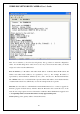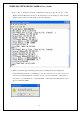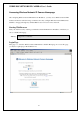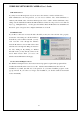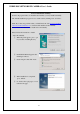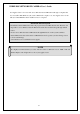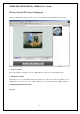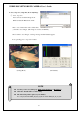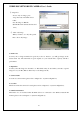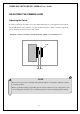- Intellinet Wireless Network IP Camera User's Guide
WIRELESS NETWORK IP CAMERA User’s Guide
② Snap Shot
To save only one image, press
“snap shot” button and then select a
folder.
Save the image as JPG file.
(Default file name dedicate the date and
time)
③ Show only image
When you want to see only video panel,
Press “show only image”
5. Frame rate
You may choose image transmission speed. If you choose ‘Fastest”, you will get images at the
fastest frame rate. The transmission speed depends on your network line’s capacity and PC’s
performance
6. Expansion
You may select the image size from 0.5 to 2. This function may be used when you want to expand
image size on your PC. (But resolution may not be changed at all)
7. Camera Name
You can set a camera name (please refer to Chapter 6.7 - System Configuration)
8. Location
This shows where the camera is located (please refer to Chapter 6.7 - System Configuration).
9. PTZ Control button
This button is to be activated when the PTZ devices are connected to the Wireless Network IP
Camera (please refer to Chapter 6.7 - System Configuration).
28