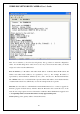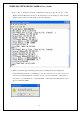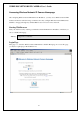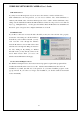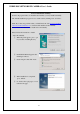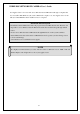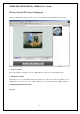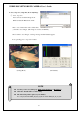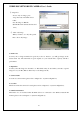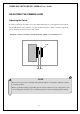- Intellinet Wireless Network IP Camera User's Guide
WIRELESS NETWORK IP CAMERA User’s Guide
1. ID and Password
If you key in a user ID and password, you can access the camera to monitor real-time video.
With administrator’s ID and password, you can access real-time video with administrator’s
authority. The default value of both user ID and password are “admin” and the administrator may
change it at the Administrator Menu. Each ID and Password must be composed of no more than 10
bytes (e.g. 10 English letters). For the guest, the Wireless Network IP Camera has default ID and
Password “guest”, but guest can’t configure administrator tools at all.
2. Behind Firewall
If your PC is connected on a network with a firewall, you may not view real time video properly
because the video TCP port is blocked behind a
firewall. If you are behind a firewall, you may
view real time video through the Wireless
Network IP Camera’s Server Push Viewer that
transmits video through web TCP port instead of
the video TCP port. By clicking on “Behind
Firewall” menu, you may directly connect to the
Server Push Viewer when you access the
Wireless Network IP Camera homepage.
3. Active-X for MS Explorer Users
For all Microsoft Explorer users, the Active-X Control program is required. The program will be
installed automatically when a user accesses the Wireless Network IP Camera. For Active-X
installation on your PC, just click ‘Yes’ to the question “do you want to install the program” on the
pop-up window. If you cannot see images after installation, you should download and install
Active-X manually.
23