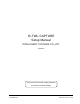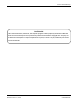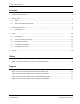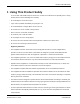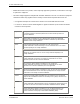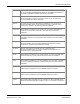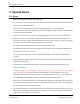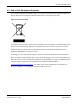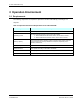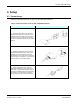User's Manual
Table Of Contents
IS-TWL-CAPTURE Setup
2008-2009 Nintendo 7 TWL-06-0044-001-D
CONFIDENTIAL Released: March 17, 2009
2 Special Notes
2.1 Notes
Note the following when using IS-TWL-CAPTURE.
• Do not turn off the IS-TWL-CAPTURE device during firmware updates. The IS-TWL-CAPTURE device
may not function properly afterward.
• During use, do not do anything that would prevent heat dissipation, such as blocking the
IS-TWL-CAPTURE airflow vent, placing the IS-TWL-CAPTURE in a closed container, or placing objects
on top of the IS-TWL-CAPTURE.
• A connector cable connects the IS-TWL-CAPTURE hardware main unit to the IS-TWL-CAPTURE
hardware controller unit ("Controller"). Connect the plug with the red band to the lower plug on the
Controller, and connect the plug with the black band to the upper plug (see Table 4-1). Be sure to tighten
the screws. A loose connection may cause damage to the hardware.
• The stylus on the Controller cannot be removed. Use the included stylus.
• The SD Memory Card slot cover of the Controller cannot be opened. Insert SD Memory Cards into the
SD memory card slot on the main unit.
• The IS-TWL-CAPTURE device can be used approximately eight seconds after the power switch is
turned on.
• Images output from the A/V output connectors are always delayed one frame compared to the images
displayed on the controller.
• Not all frames are guaranteed to be captured. Some frames may be dropped, depending on your
computer environment.
• Infringement of rights, such as copyright or portrait rights, can occur when using audio or video captured
by IS-TWL-CAPTURE. Note that Nintendo accepts absolutely no responsibility in the event that
copyright or portrait rights have been infringed, or a third party’s privacy, character, or reputation have
been damaged by the distributing, copying, or modifying of captured audio or video.
• When the IS-TWL-CAPTURE device is sent to Nintendo for repairs or to add options, the system menu
may be updated. Please back up your data and settings before sending in the device. Also, reconfigure
the device after it is returned and before using it.
• The liquid crystal display may already have pixels that are illuminated or that do not illuminate. Also, you
might observe irregularity in color or brightness, depending on the angle of view. These are properties
of the liquid crystal display and are not defects.