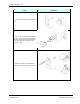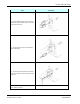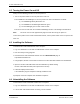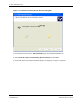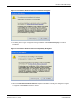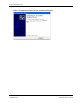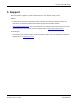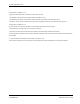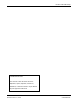User's Manual
Table Of Contents
IS-TWL-CAPTURE Setup
2008-2009 Nintendo 13 TWL-06-0044-001-D
CONFIDENTIAL Released: March 17, 2009
4.2 Turning the Power On and Off
Always use the following procedure to turn the power on.
1. Turn on the power switch on the rear panel of the main unit.
2. The POWER and SYSTEM lights on the front panel of the main unit illuminate as follows.
(1) The POWER light briefly illuminates red.
(2) The POWER and SYSTEM lights illuminate green.
(3) The SYSTEM light goes out after a few seconds.
3. The device can be used when the controller POWER light and the LCD backlight are illuminated.
Note: The device can be used approximately eight seconds after turning the power on.
To turn off the power for the IS-TWL-CAPTURE hardware, use the power switch on the rear panel of the
main unit.
4.3 Installing the Software
To install IS-TWL-CAPTURE software onto a computer:
1. Log on to Windows as a user with an Administrator account on the computer.
2. Exit all currently running programs.
3. Download the IS-TWL-CAPTURE software from the TWL Downloads page at
http://www.warioworld.com.
4. Using Explorer, browse to the location to which the IS-TWL-CAPTURE software was downloaded.
5. Open the IS-TWL-CAPTURE folder and start installation by double-clicking
IS-TWL-CAPTURE-XXX.EXE (XXX represents the version).
6. Follow the displayed instructions.
If the installation program completes normally, installation ends.
If prompted, restart the computer after installation completes.
4.4 Uninstalling the Software
To uninstall the IS-TWL-CAPTURE software from a computer:
1. Log on to Windows as a user with an Administrator account on the computer.
2. If the IS-TWL-CAPTURE software is running, exit the software.