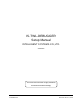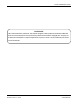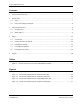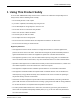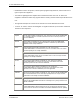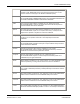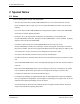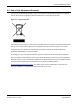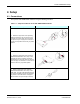IS-TWL-DEBUGGER Setup Manual INTELLIGENT SYSTEMS CO.,LTD. 2009/03/03 The content of this document is highly confidential and should be handled accordingly.
IS-TWL-DEBUGGER Setup Confidential These coded instructions, statements, and computer programs contain proprietary information of Nintendo and/or its licensed developers and are protected by national and international copyright laws. They may not be disclosed to third parties or copied or duplicated in any form, in whole or in part, without the prior written consent of Nintendo.
IS-TWL-DEBUGGER Setup Contents 1 Using This Product Safely.............................................................................................................................4 2 Special Notes ................................................................................................................................................7 3 4 5 2.1 Notes.............................................................................................................................................
IS-TWL-DEBUGGER Setup 1 Using This Product Safely To use IS-TWL-DEBUGGER safely and ensure the unit does not malfunction and possibly cause a safety hazard, read the following items carefully. • Do not modify the unit or take it apart. • If you notice a problem, immediately stop using the unit. • Do not allow liquids or foreign objects to enter the unit. • Do not store the unit in a humid or dusty location. • Never cover the unit or block ventilation. • Do not bend, pull, or twist the cables.
IS-TWL-DEBUGGER Setup • Modifications made to the product, unless expressly approved by Nintendo, could void the user’s right to operate the equipment. • This Class A digital apparatus complies with Canadian ICES-003. The term “IC” before the equipment certification number only signifies that the Industry Canada technical specifications were met. • Cet appareil numérique de la classe A est conforme à la norme NMB-003 du Canada.
IS-TWL-DEBUGGER Setup Hiermit erklärt INTELLIGENT SYSTEMS CO.,LTD. die Übereinstimmung des Gerätes IS-TWL-DEBUGGER mit den grundlegenden Anforderungen und den anderen relevanten Festlegungen der Richtlinie 1999/5/EG. (Wien). Greek INTELLIGENT SYSTEMS CO.,LTD. IS-TWL-DEBUGGER 1999/5/ . Italian Con la presente INTELLIGENT SYSTEMS CO.,LTD. dichiara che questo IS-TWL-DEBUGGER è conforme ai requisiti essenziali ed alle altre disposizioni pertinenti stabilite dalla direttiva 1999/5/CE.
IS-TWL-DEBUGGER Setup 2 Special Notes 2.1 Notes Note the following when using IS-TWL-DEBUGGER. • After you have turned off the IS-TWL-DEBUGGER device, be sure to wait at least five seconds before turning the power on again. If you turn it on again immediately, the device may not function properly. • Do not turn off the IS-TWL-DEBUGGER device during firmware updates. The IS-TWL-DEBUGGER device may not function properly afterward.
IS-TWL-DEBUGGER Setup 2.2 End-of-Life Equipment Disposal The crossed-out wheeled bin symbol in Figure 2-1 is affixed to all electrical and electronic equipment that has been put into the European market by Nintendo on or after August 13, 2005.
IS-TWL-DEBUGGER Setup 3 Operation Environment 3.1 Requirements The following components are required to operate IS-TWL-DEBUGGER.
IS-TWL-DEBUGGER Setup 4 Setup 4.1 Connections Set up the IS-TWL-DEBUGGER hardware using the following procedure. Table 4-1 Setup Procedure for the IS-TWL-DEBUGGER Hardware Step Illustration 1. Attach the large ferrite cores (made by TDK Corporation) to the connectors on the controller, and fasten them using the cable ties (see the figure at right). Use scissors to cut the excess portions of the ties you pulled upward. 2. Attach the small ferrite cores (made by SEIWA ELECTRIC MFG. CO.,LTD.
IS-TWL-DEBUGGER Setup Step Illustration 4. Check that the power switch on the main unit is off. 5. Connect the controller to the main unit. Connect the plug with the red band to the lower plug and the plug with the black band to the upper plug. Be sure to tighten the connector screws. 6. Connect the antenna to the ANTENNA connector on the back panel of the main unit.
IS-TWL-DEBUGGER Setup Step Illustration 7. If you are using an IS-TWL-DEBUGGER equipped with the Capture option, connect the AV cable to AV OUT 1 and AV OUT 2 on the back panel of the device to output video signals. In addition, when performing captures, connect the CAPTURE USB connector and the computer using a USB cable. 8. Connect the main unit to the computer with a USB cable. 9. Connect the DC plug of the AC adapter to the DC connector at the back of the main unit. 10.
IS-TWL-DEBUGGER Setup 4.2 Turning the Power On and Off Always use the following procedure to turn the power on. 1. Turn on the power switch on the back of the main unit. 2. The POWER and SYSTEM lights on the front of the main unit illuminate as follows. a. The POWER light briefly illuminates red. b. The POWER and SYSTEM lights illuminate green. c. If the SYSTEM light goes out after a few seconds, the device can be used. 3.
IS-TWL-DEBUGGER Setup 9. Open the IS-TWL-CAPTURE folder and start installation by double-clicking IS-TWL-CAPTURE_XXX.EXE (XXX represents the version). 10. Follow the displayed instructions. If the installation program completes normally, the installation is complete. If requested, restart the computer after installation completes. 4.
IS-TWL-DEBUGGER Setup IS-TWL-CAPTURE Software • Delete the following key using the registry editor. HKEY_CURRENT_USER\Software\INTELLIGENT SYSTEMS\IS-TWL-CAPTURE If you make a mistake while editing the registry or accidently delete the wrong folders, Windows may not run. Use caution when performing the above actions and do so after backing up data or creating a restore point to allow a system restore. 4.
IS-TWL-DEBUGGER Setup Figure 4-2 Found New Hardware Wizard: Installation Dialog Box 4. The dialog box in Figure 4-3 appears during installation. Click Continue Anyway to continue installation. Figure 4-3 Found New Hardware Wizard: Compatibility Dialog Box 5. When the Found New Hardware Wizard completes installation normally, the dialog box in Figure 4-4 appears. Click Finish to close the wizard.
IS-TWL-DEBUGGER Setup Figure 4-4 Found New Hardware Wizard: Completion Dialog Box 2008-2009 Nintendo CONFIDENTIAL 17 TWL-06-0024-001-E Released: March 17, 2009
IS-TWL-DEBUGGER Setup 5 Support Nintendo provides support for IS-TWL-DEBUGGER users on its website and by e-mail. Website Information and documents regarding IS-TWL-DEBUGGER and the latest software versions are available on the Nintendo Software Development Support Group (SDSG) website (http://www.warioworld.com). Only those registered in the website’s Nintendo DS group can access and download the latest software versions. Register online at http://www.warioworld.com.
IS-TWL-DEBUGGER Setup INTELLIGENT SYSTEMS CO.,LTD. Copyright © 2009 INTELLIGENT SYSTEMS CO.,LTD. All rights reserved. The copyrights for the product are held by INTELLIGENT SYSTEMS CO.,LTD. The specifications and content in the manuals or help for this product may change in the future without notice. The software, manual, or help for this product cannot be copied or duplicated in whole or in part without the prior approval of INTELLIGENT SYSTEMS CO.,LTD.
IS-TWL-DEBUGGER Setup © 2008-2009 Nintendo The contents of this document cannot be duplicated, copied, reprinted, transferred, distributed, or loaned in whole or in part without the prior approval of Nintendo.