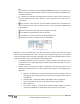Quick Start Guide
ManualsBrandsIntelligent Automation ManualsComputers & AccessoriesARGUS Guardian is a fence-mounted, RF-based perimeter intrusion detection system. This system uses a network of unattended wireless sensors to create a wireless trip wire along a perimeter to provide early warnings against intrusions.
Page | 14
© 2018 Intelligent Automation, Inc.
- User Defined – A user provided image can be used as the background for the configuration. This
may be useful if, for example, the area of interest is around an object such as a helicopter.
Referencing the deployment to an image of a helicopter may be more intuitive than referencing
it to a map.
Figure 14: Configuration Wizard – Map Type selection
After clicking ‘Next’, other wizard pages may be presented, depending on the plug-ins included with the
particular distribution of the ARGUS GUARDIAN software being run. See Section 4.9 for information on
configuring each of the available plug-ins.
4.4 Configuration and Active Modes
There are two main modes of operation for the ARGUS GUARDIAN control software: Configuration
Mode and Active Mode.
Configuration Mode is the initial state that is entered when creating a new configuration or reloading a
preexisting configuration. In this mode, nodes can be repositioned (see Section 4.5) and links can be
made active/inactive (see Section 4.6). Alerts are not issued in Configuration Mode. Pressing the
‘Commit’ button in the lower left corner of the Map View saves the configuration and transitions to
Active Mode.
In Active Mode, nodes cannot be repositioned and the active/inactive state of links cannot be changed.
Alerts may be generated in this mode (see Section 4.8). To transition back to Configuration Mode, click
the ‘Configure’ button in the upper-left corner of the GUI and select ‘Recent’ to reload an existing
configuration.