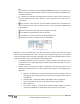Quick Start Guide
ManualsBrandsIntelligent Automation ManualsComputers & AccessoriesARGUS Guardian is a fence-mounted, RF-based perimeter intrusion detection system. This system uses a network of unattended wireless sensors to create a wireless trip wire along a perimeter to provide early warnings against intrusions.
Page | 13
© 2018 Intelligent Automation, Inc.
Figure 12: View Control Toolbar
- Alert Panel – This is the panel in which alert messages are displayed when in Active Mode (see
Section 4.8).
- Alert Log – This panel shows a log of all past alerts.
4.3 Configuration Wizard
After starting the ARGUS GUARDIAN software, a configuration will need to be loaded into the system. To
start the configuration process, press the ‘Configure’ button in the upper left corner of the GUI. This will
launch the Configuration Wizard (see Figure 13). Either a new configuration can be created, or an
existing configuration can be loaded. To start a new configuration, select the ‘New’ radio button and
press ‘Next’. To reload an existing configuration, select the ‘Recent’ radio button, select the desired
configuration by date/time/description, and press ‘Finish’ (in which case the wizard will exit, the existing
configuration will be loaded, and Configuration Mode will be entered immediately).
Figure 13: Configuration Wizard – Initial page
If a new configuration was selected, then the next page in the Configuration Wizard is the ‘Select Map
Type’ page (see Figure 14). A description may be entered for the configuration (optional) and the map
type can be specified. There are three different map types that may be selected:
- None – No map is used (white background)
- Satellite – Satellite imagery from an online resource is used. To view map locations and/or zoom
levels that have not been previously viewed, an active Internet connection will be required to
download map tiles. Map tiles are cached locally, so if a particular area and zoom level have
already been viewed, then the connection to the Internet is not required.