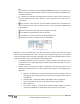Quick Start Guide
ManualsBrandsIntelligent Automation ManualsComputers & AccessoriesARGUS Guardian is a fence-mounted, RF-based perimeter intrusion detection system. This system uses a network of unattended wireless sensors to create a wireless trip wire along a perimeter to provide early warnings against intrusions.
Page | 12
© 2018 Intelligent Automation, Inc.
o The radio icon indicates an active ARGUS GUARDIAN fence node – future versions of
the system may have different types of nodes, which will be indicated by different icons
in the leftmost location.
o The battery icon indicates the battery status of the node. If the icon has a small red ‘x’
on it, this indicates that the node is ‘dead’ (i.e., it has not checked in for some time, or it
is turned off).
o The presence of the third icon (a small satellite) indicates that a valid GPS fix has
been received from the node. See Section 4.5.3 for more information regarding GPS
node positions.
o The pin indicates that the node has been placed on the map.
o The shield icon indicates that a node is unpinned.
o The delete icon hides a node from the Node Manager view.
o Clicking on the filter icon makes hidden nodes reappear.
Figure 11: Node Manager Panel
- Map View – This is the central panel in the GUI, and shows the location and status of all of the
nodes and the links between the nodes. This area may use satellite imagery or a user-supplied
image as the background for the view. Depending on the current mode (Configuration or Active)
some buttons may or may not be displayed within the Map View.
o In Configuration Mode, the Link Configuration Toolbar is shown in the upper left corner
(see Section 4.6.2 for details regarding this toolbar) and the ‘Commit’ button is shown in
the lower left corner.
o In both modes, the View Control Toolbar is displayed in the lower right corner of the
Map View (see Figure 12). This toolbar includes several buttons for manipulating the
Map View.
Measure – In satellite view, measure between two points by clicking to select a
starting point and moving the mouse to the second point. Right click to reset the
starting point.
Color/grayscale – Switch the satellite view between color and grayscale
Home – Pan/zoom the view to put all nodes within the view window
Zoom in/Zoom out
Link metrics– Displays received signal strength indicator (RSSI) and packet
reception rate (PRR) for the active fence links. See section 3.7 for details.