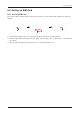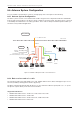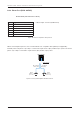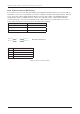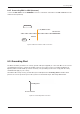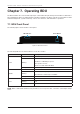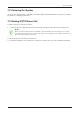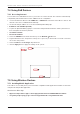User's Guide
Table Of Contents
- Chapter 1. Precautions
- Chapter 2. Certifications
- Chapter 3. Introduction
- Chapter 4. Planning Installation
- Chapter 5. Installing ADU
- Chapter 6. Installing BDU
- Chapter 7. Operating BDU
- Chapter 8. Using AptusLX
- Chapter 9. Specification
- Chapter 10. Warranty
- Chapter 11. Appendix
- Chapter 1. Precautions
- Chapter 4. Planning Installation
- Chapter 5. Installing ADU
- Figure 9: Antenna Dimensions
- Figure 10: ADU Mounting Template
- Figure 11: Recommended Mast Design using Inner Holes (with M6 Bolts)
- Figure 12: Recommended Mast Design using Outer Holes (with M10 Bolts)
- Figure 13: Mounting Antenna using Inner Holes (with M6 Bolts)
- Figure 14: Mounting Antenna using Outer Holes (with M10 Bolts)
- Figure 15: Installing 40A Pole Bushing inside Pole Tube
- Figure 16: Installing Pole Bracket
- Figure 17: Mounting Antenna on Pole Mounted Bracket
- Figure 18: Vent Hole
- Figure 19: Connecting RF Cable using Inner Holes (with M6 Bolts)
- Figure 20: Connecting RF Cable using Outer Holes (with M10 Bolts)
- Chapter 6. Installing BDU
- Figure 21: BDU Dimensions (Direct Mounting Type)
- Figure 22: BDU Dimensions (19-inch Rack Mounting Type_Optional)
- Figure 23: BDU Mounting Template
- Figure 24: Direct Mounting of BDU
- Figure 25: Attach Connector Tray to BDU
- Figure 26: Attach Rackmount Plate to BDU
- Figure 27: Intellian C700 System with Connected Devices
- Figure 28: BDU Back Panel View
- Figure 29: LAN Ports (RJ45) Pinout
- Figure 30: Phone Port (RJ14 & 6P4C) Pinout
- Figure 31: Using Cable Splitter with RJ14 Phones
- Figure 32: GPIO Connector Pinout
- Figure 33: Power Connector Pinout
- Figure 34: BDU to Antenna Cable Connection
- Figure 35: Grounding Stud Connection
- Chapter 7. Operating BDU
40
Intellian C700 - Marine Satellite Communication System
7.4 Using PoE Devices
7.4.1 Accessing Internet
To use PoE Devices and Wireless Devices, you need to access the Internet. The network is automatically
congured by DHCP without the need for additional PC IP conguration.
1. Connect an Ethernet cable from the LAN Port 1 or LAN Port 2 on the back of the BDU to devices. The
network connection is established automatically.
2. Use the following IP address to access the Intellian AptusLX Web page.
• IP Address: 192.168.200.1 (Default)
3. Log into the AptusLX Web by typing in a user name and password information. If this system has not
been changed from the factory default:
• User Name: intellian
• Password: 12345678
4. Select the SETTING on the main menu then go to the Network
Port menu.
5. Toggle PoE button to the ON position on the port 1 or port 2. If you don't want to use PoE Connection,
choose the OFF position.
6. Select the LAN from the Port Type drop-down list.
7. Click the Apply button to apply the settings to the system.
1
2
4
3
7.5 Using Wireless Devices
7.5.1 Installing Mobile Application
To be able to use a mobile phone you must install a compatible mobile application. Intellian recommends
using the following mobile application:
Grandstream Wave App
• App Store: https://itunes.apple.com/us/app/grandstream-wave/id1029274043?ls=1&mt=8
• Google Play: https://play.google.com/store/apps/details?id=com.grandstream.wave