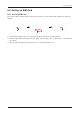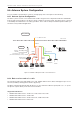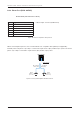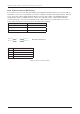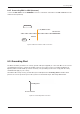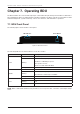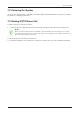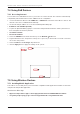User's Guide
Table Of Contents
- Chapter 1. Precautions
- Chapter 2. Certifications
- Chapter 3. Introduction
- Chapter 4. Planning Installation
- Chapter 5. Installing ADU
- Chapter 6. Installing BDU
- Chapter 7. Operating BDU
- Chapter 8. Using AptusLX
- Chapter 9. Specification
- Chapter 10. Warranty
- Chapter 11. Appendix
- Chapter 1. Precautions
- Chapter 4. Planning Installation
- Chapter 5. Installing ADU
- Figure 9: Antenna Dimensions
- Figure 10: ADU Mounting Template
- Figure 11: Recommended Mast Design using Inner Holes (with M6 Bolts)
- Figure 12: Recommended Mast Design using Outer Holes (with M10 Bolts)
- Figure 13: Mounting Antenna using Inner Holes (with M6 Bolts)
- Figure 14: Mounting Antenna using Outer Holes (with M10 Bolts)
- Figure 15: Installing 40A Pole Bushing inside Pole Tube
- Figure 16: Installing Pole Bracket
- Figure 17: Mounting Antenna on Pole Mounted Bracket
- Figure 18: Vent Hole
- Figure 19: Connecting RF Cable using Inner Holes (with M6 Bolts)
- Figure 20: Connecting RF Cable using Outer Holes (with M10 Bolts)
- Chapter 6. Installing BDU
- Figure 21: BDU Dimensions (Direct Mounting Type)
- Figure 22: BDU Dimensions (19-inch Rack Mounting Type_Optional)
- Figure 23: BDU Mounting Template
- Figure 24: Direct Mounting of BDU
- Figure 25: Attach Connector Tray to BDU
- Figure 26: Attach Rackmount Plate to BDU
- Figure 27: Intellian C700 System with Connected Devices
- Figure 28: BDU Back Panel View
- Figure 29: LAN Ports (RJ45) Pinout
- Figure 30: Phone Port (RJ14 & 6P4C) Pinout
- Figure 31: Using Cable Splitter with RJ14 Phones
- Figure 32: GPIO Connector Pinout
- Figure 33: Power Connector Pinout
- Figure 34: BDU to Antenna Cable Connection
- Figure 35: Grounding Stud Connection
- Chapter 7. Operating BDU
34
Intellian C700 - Marine Satellite Communication System
RJ14 & 6P4C (6-Positions 4-Contacts)
Pin Signal
1 N/A
2 T2+ (POTS Phone 2, no. 102)
3 R1- (POTS Phone 1, no. 101)
4 T1+ (POTS Phone 1, no. 101)
5 R2- (POTS Phone 2, no. 102)
6 N/A
* Cable Length: 1.5 meter (59.05 inches)
Figure 30: Phone Port (RJ14 & 6P4C) Pinout
6.8.2 Phone Port (RJ14 & 6P4C)
When connecting RJ14 phones, it is recommended to use a separate cable splitter (not supplied by
Intellian). The POTS phone 1 (no. 101) is connected to a pair of Pin 3 (R1-) and Pin 4 (T1+) wires. The POTS
phone 2 (no. 102) is connected to a pair of Pin 5 (R2-) and Pin 2 (T2+) wires.
Figure 31: Using Cable Splitter with RJ14 Phones
Phone (RJ14)
Cable Splitter
POTS
Phone 1
(no. 101)
POTS
Phone 2
(no. 102)
Pin 5 (R2-) &
Pin 2 (T2+)
Pin 3 (R1-) &
Pin 4 (T1+)