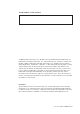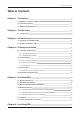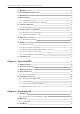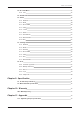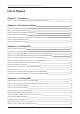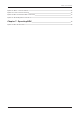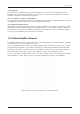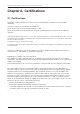Intellian C700 Iridium Certus® L-band terminal Installation & Operation User Guide
Serial number of the product This serial number will be required for all troubleshooting or service inquiries. © 2020 Intellian Technologies, Inc. All rights reserved. Intellian and the Intellian logo are trademarks of Intellian Technologies, Inc., registered in the U.S. and other countries. The Intellian C700 is a trademark of Intellian Technologies, Inc.
Table of Contents Table of Contents Chapter 1. Precautions 8 1.1 Warnings, Cautions, and Notes 8 1.2 General Precautions 8 1.3 Iridium Satellite Network 9 Chapter 2. Certifications 10 2.1 Certifications 10 Chapter 3. Introduction 11 3.1 Introduction of Intellian C700 11 3.2 Features of Intellian C700 11 Chapter 4. Planning Installation 12 4.1 Selecting Installation Site 12 4.1.1 Avoiding RF Interference 12 4.1.2 RF Hazard Precautions 13 4.2 System Package 14 4.2.
Intellian C700 - Marine Satellite Communication System 6.1 BDU Dimensions 27 6.2 Selecting BDU Installation Site 28 6.3 BDU Mounting Template 29 6.4 Mounting BDU 29 6.4.1 Direct Mounting Type 29 6.4.2 19-inch Rack Mounting Type (Optional) 30 6.5 Setting up SIM Card 31 6.5.1 Inserting SIM Card 31 6.6 Antenna System Configuration 32 6.6.1 Antenna System Configuration 32 6.6.2 Data sessions and voice calls 32 6.7 BDU Cable Connection 33 6.7.1 BDU Back Panel View 33 6.
Table of Contents 8.4 Account Menu 46 8.4.1 User 46 8.5 Dashboard 47 8.6 Status 48 8.6.1 Network 48 8.6.2 Wi-Fi 49 8.6.3 Phone/PBX 50 8.6.4 Data 51 8.6.5 Certus 52 8.6.6 SIM 53 8.6.7 Terminal info 54 8.6.8 External GPIO 55 8.6.9 SDF 56 8.7 Settings 57 8.7.1 Network 57 8.7.2 Wi-Fi 58 8.7.3 Firewall 59 8.7.4 Phone/PBX 60 8.7.5 Data 61 8.7.6 SDF 63 8.7.7 External GPIO 64 8.8 Tools 65 8.8.1 Software Upgrade 65 8.8.2 Backup & Restore 67 8.8.3 Reset 68 8.8.
Intellian C700 - Marine Satellite Communication System List of Figures Chapter 1. Precautions 8 Figure 1: Earth Showing Iridium Satellite in Six Defined Orbital Planes 9 Chapter 4.
Table of Contents Figure 32: GPIO Connector Pinout 35 Figure 33: Power Connector Pinout 36 Figure 34: BDU to Antenna Cable Connection 37 Figure 35: Grounding Stud Connection 37 Chapter 7.
Intellian C700 - Marine Satellite Communication System Chapter 1. Precautions 1.1 Warnings, Cautions, and Notes WARNING, CAUTION, and NOTE statements are used throughout this manual to emphasize important and critical information. You must read these statements to help ensure safety and to prevent product damage. The statements are defined below. WARNING WARNING WARNING indicates a potentially hazardous situation which, if not avoided, could result in death or serious injury.
Precautions * Shock Hazard: To minimize shock hazard and to protect against lightning, you must connect the equipment chassis and cabinet to an electrical ground. Make sure the system is correctly grounded and power is off when installing, configuring, and connecting components. * Do not operate in an explosive atmosphere: Do not operate the equipment in explosive environments or in the presence of flammable gases. Operating this equipment in such an environment causes a definite safety hazard.
Intellian C700 - Marine Satellite Communication System Chapter 2. Certifications 2.1 Certifications This device complies with part 15 of the FCC Rules and with Industry Canada licence-exempt RSS standard(s). Operation is subject to the following two conditions: (1) This device may not cause harmful interference, and (2) this device must accept any interference received, including interference that may cause undesired operation.
Introduction Chapter 3. Introduction 3.1 Introduction of Intellian C700 Intellian C700 maritime satellite terminal utilizes Iridium NEXT network of 66 Low-Earth Orbit (LEO) satellites, providing pole-to-pole communication. Using the Iridium Certus® service, the Intellian C700 provides three high-quality voice lines and the IP data speeds up to 704 kbps.
Intellian C700 - Marine Satellite Communication System Chapter 4. Planning Installation The antenna installation requires precaution and safety measures. Failure to follow the correct installation process may lead to injury of the installer and/or cause damage to the system. In order to maximize the performance of the system, a thorough review of this installation guide is strongly recommended, as well as executing the installation process as it is noted in this manual. 4.
Planning Installation 4.1.2 RF Hazard Precautions The antenna is designed to be used with radiation transmitting equipment manufactured by others. Exposure to RF radiation, including exposure associated with improper use of the transmitting equipment, may be hazardous to people who work close to the Above Deck Unit. Ensure the safety of personnel who work with in the system. During transmission, ensure to keep the minimum safety distance.
Intellian C700 - Marine Satellite Communication System 4.2 System Package 4.2.1 Above Deck Unit (ADU) The Above Deck Unit (ADU) is an antenna unit with 12-element patch antenna, active RF switch circuitry, BCX (L-band modem), and GNSS circuit. The radome protects the antenna unit from a severe marine environment. All signals (and DC power) shall pass through a single coaxial antenna cable, which connects the ADU to the BDU. Figure 4: Above Deck Unit (ADU) / Antenna Unit 4.2.
Planning Installation 4.2.3 Packing List Before beginning installation, make sure you have all the included components. The ADU Package & BDU Package are provided in one box. NOTE: The SIM card is provided by the service provider and may be packaged separately.
Intellian C700 - Marine Satellite Communication System Antenna Pole Mount Kit (Optional) The Antenna Pole Mount Kit can be purchased separately. When this kit is supplied, it is provided in a separate box. Description Q'ty Size Remarks Pole Bracket 1 Pole Tube 1 Hex Bolt 10 M6 x 20L Spring Washer 10 M6 Flat Washer 10 M6 40A (1½ inch) Pole Bushing 1 Socket Set Screw 4 For Mounting Aantenn on 40A (1½ inch) Pole M12 x 12L 4.
Planning Installation 4.4 Unpacking System Package 115 (4.52) Follow steps for easy and safe unpacking. The system package consists of two sub-packages that an ADU Package and a BDU Package. 51 6( 20 ) .31 .31 ) 20 6( BDU Package 50 5( ) .88 19 5( 19 .88 ) 50 311 (12.24) 505 (19.88) Unit: mm (inch) 51 ADU Package 50 5( 19 .88 ) 5 ) .88 19 ( 05 Figure 6: Unpacking System Package (with ADU & BDU Sub-package) 1.
Intellian C700 - Marine Satellite Communication System 2. Take out the ADU package including an Antenna Mounting Template, an ADU Bolt Kit, an RF Cable, and an ADU Unit.
Installing ADU Chapter 5. Installing ADU 5.1 Antenna Dimensions Confirm the height and diameter of the antenna unit shown in the following figure before installing it. To protect the cable connectors on the radome bottom, the antenna is shipped from the factory with protective stickers on the Inner Holes and protective covers on the Outer Holes. 270 (10.62) Unit: mm (inch) BOW Ø311 (12.24) Ø370 (14.
Intellian C700 - Marine Satellite Communication System 5.2 ADU Mounting Template The lower radome has two types of industry-standard mounting holes, each with four mounting points. This hole pattern is compatible with other companies' mounting holes. Select one of the two mounting types to secure the antenna to the desired mounting surface. • Inner Hole Type: mount the antenna using 'Inner Drill Holes' (with M6 Bolts).
Installing ADU 5.3 Mast Designing (Installation Example) The installation mast must be robust enough to prevent flection, vibration, and sway when an external force is exerted on the mast with antenna and radome. Intellian strongly recommends installing the antenna less than 1200mm (47") above the deck. The flange thickness must be at least 8 mm. Refer to the following mast drawing for more details. Option 1. When Mounting Antenna using Inner Holes (with M6 Bolts) Unit: mm (inch) Mounting Plate Ø200 (7.
Intellian C700 - Marine Satellite Communication System Option 2. When Mounting Antenna using Outer Holes (with M10 Bolts) Unit: mm (inch) Ø320 (12.60) R 20 (0.79) Ø282.8 (11.13) 40o 14 (0.55), 4 ea 153 (6.02) BOW 150 (5.90) 20o R 27.5 (1.08) 45o Min. 600 (24) Max. 1200 (47) Mounting Plate, 8 (0.
Installing ADU 5.4 Mounting Antenna The lower radome has two types of industry-standard mounting holes, each with four mounting points. Select one of the two mounting types to secure the antenna to the desired mounting surface. Bring the provided Antenna Mounting Template and the Bolts from the BDU box. Create the appropriate hole pattern in the desired mounting surface for the chosen mounting bolts type. 5.4.
Intellian C700 - Marine Satellite Communication System 5.4.3 Mounting Antenna on Pole (Optional) Intellian offers the Antenna Pole Mount Kit (separate purchase) to mount the antenna on the pole. The kit is designed to work on 40A pole. The kit has mounting holes that match the inner hole with M6 bolts on the bottom of the antenna. Name (A) Diameter (inch) External Diameter (mm) 40A 1½ 48.6 1.
Installing ADU 3. Place the antenna on the pole mounted bracket then tighten them using bolts. Before assembling bolts, apply Loctite #263 to the bolt's threads to ensure the bolts are fastened firmly. x four times M6 Flat Washer Use a torque wrench. M6 Spring Washer M6 x 20L Hex. Bolt Figure 17: Mounting Antenna on Pole Mounted Bracket 5.5 Vent Hole In some weather conditions, there may occur condensation and moisture inside the ADU.
Intellian C700 - Marine Satellite Communication System 5.6 Connecting RF Cable to Antenna The cable must be routed from the antenna and through various areas of the ship to end up at the Below Deck Unit. When pulling the cables in place, avoid sharp bends, kinking, and excessive force. After placement, seal the deck penetration gland and tie the cable securely in place. The cable bracket must be installed on the mast to fix the relevant cable.
Installing BDU Chapter 6. Installing BDU The Intellian offers two versions of BDU installation, one can be installed to the surface of the wall or desktop, and one can be installed to the 19-inch rack frame using the BDU Rack Mount Kit (separate purchase). 6.1 BDU Dimensions Confirm the dimension of the BDU before installing it. 42.1 (1.65) 280 (11.02) 315 (12.40) 2 (1.65) 190 (7.48) 210 (8.
Intellian C700 - Marine Satellite Communication System 280 (11.02) 315 (12.40) 303 (11.93) 42 (1.65) 44.1 (1.74) 485.7 (19.12) 0.5 (0.0) 191.5 (7.54) Unit: mm (inch) Figure 22: BDU Dimensions (19-inch Rack Mounting Type_Optional) 6.2 Selecting BDU Installation Site The BDU should be installed below the deck in a location that is dry, cool, and ventilated. The front panel of BDU should be easily accessible to users.
Installing BDU 6.3 BDU Mounting Template The BDU mounting holes must be in the exact same place as shown in the provided mounting template below. 126.8 mm (4.99") 300 mm (11.81") Drill Hole Ф 3.8 mm (0.14") diameter in 4 positions Figure 23: BDU Mounting Template 6.4 Mounting BDU The BDU can be mounted in any orientation but for best performance, Intellian recommends that it is mounted horizontally.
Intellian C700 - Marine Satellite Communication System 6.4.2 19-inch Rack Mounting Type (Optional) Intellian offers the BDU Rack Mount Kit (separate purchase) including the rackmount plate and connector tray to mount the BDU in a 19" rack. 1. Using the Screws supplied, attach the connector tray to the BDU. Flat Head Screw, M3 x 6L (3 ea) Connector Tray Figure 25: Attach Connector Tray to BDU 2. Using the Screws supplied, attach the rackmount plate to the BDU.
Installing BDU 6.5 Setting up SIM Card 6.5.1 Inserting SIM Card The system requires a SIM card from the service provider to use the terminal and configure the settings of the BDU. 1. Pull the SIM Card protective cover away from the BDU and expose the SIM card slot. 2. Install the SIM card by pushing it in the slot until it clicks into place. The contact surface of the SIM card faces down. 3. After the SIM Card has been locked into place, secure the SIM Card cover.
Intellian C700 - Marine Satellite Communication System 6.6 Antenna System Configuration For your satellite communication system to work properly, refer to the figure as the following. 6.6.1 Antenna System Configuration The basic system consists of one antenna and one BDU. A typical user setup that includes the standard kit items as well as a POTS phone, SIP phones, and a computer is shown in Figure. A modem can be connected to the WAN port for data least-cost routing operations.
Installing BDU 6.7 BDU Cable Connection 6.7.1 BDU Back Panel View The following figure shows the BDU back panel. Grounding Power Stud Connector Antenna Connector (TNC) SIM Card Slot WAN (Wide Area Network) Port **LAN Port 1, 2 (RJ45) for PoE Reset Button (Power over Ethernet) Wi-Fi Connector *LAN Port 1, 2, 3, 4 (RJ45) for SIP Phones or Computers GPIO Connector Phone Port (RJ14) for POTS (Plain Old Telephone Service) * All LAN ports are IEEE 802.3 compliant. ** Each PoE Port is designed to use 7.
Intellian C700 - Marine Satellite Communication System 6.8.2 Phone Port (RJ14 & 6P4C) RJ14 & 6P4C (6-Positions 4-Contacts) * Cable Length: 1.5 meter (59.05 inches) Pin Signal 1 N/A 2 T2+ (POTS Phone 2, no. 102) 3 R1- (POTS Phone 1, no. 101) 4 T1+ (POTS Phone 1, no. 101) 5 R2- (POTS Phone 2, no. 102) 6 N/A Figure 30: Phone Port (RJ14 & 6P4C) Pinout When connecting RJ14 phones, it is recommended to use a separate cable splitter (not supplied by Intellian). The POTS phone 1 (no.
Installing BDU 6.8.3 General Purpose Inputs/Outputs (GPIO) Connector All wires for the GPIO connector must use AWG 24 unscreened wire type.
Intellian C700 - Marine Satellite Communication System 6.8.4 Power Connector (DC Power) DC Operation for vessels operating from battery power (default): Intellian provides the DC power cable (1 m) and wire connector for connecting DC power from a battery to the BDU directly (Input Range: 10.8~30 V DC). The power cable is supplied with the Molex connector (part number: 1716920204) and has the maximum wire gauge of 12 AWG. The wire connector is used for DC power cable extension.
Installing BDU 6.8.5 Connecting BDU to ADU (Antenna) Connect the RF Cable from the ANTENNA connector on the back of the BDU to the RF Connector on the radome bottom (Antenna). ADU (Antenna) TX, RX, 48V DC Power Above Decks Below Decks Antenna BDU Figure 34: BDU to Antenna Cable Connection 6.9 Grounding Stud The BDU should be grounded. Use a heavy ground cable (Not supplied) to connect the BDU to the vessel’s ground during normal use.
Intellian C700 - Marine Satellite Communication System Chapter 7. Operating BDU The BDU and ADU are connected through single coaxial cable through which power from BDU is delivered to ADU and Ethernet data is exchanged between the BDU and ADU. The BDU controller is responsible for all the terminal management, system monitoring, control, error detection, and maintenance operations. 7.1 BDU Front Panel The following figure shows the BDU's front panel.
Operating BDU 7.2 Powering On System Use the power ON/OFF button on the BDU’s front panel. Wait for all LED indicators to turn green to indicate the system is completely powered up. 7.3 Making POTS Phone Call To make POTS phone calls, do as follows: 1. Connect an ethernet cable from the Phone Port (RJ14) on the back of the BDU to the POTS phone. NOTE NOTE When connecting a cable to Phone Port (RJ14), refer to the following; The analog phone 1 (no.
Intellian C700 - Marine Satellite Communication System 7.4 Using PoE Devices 7.4.1 Accessing Internet To use PoE Devices and Wireless Devices, you need to access the Internet. The network is automatically configured by DHCP without the need for additional PC IP configuration. 1. Connect an Ethernet cable from the LAN Port 1 or LAN Port 2 on the back of the BDU to devices. The network connection is established automatically. 2. Use the following IP address to access the Intellian AptusLX Web page.
Operating BDU 7.5.2 Setting up Wi-Fi You can connect to the BDU via Wi-Fi for easy management and control whenever you are on the vessel. 1. Bring the Wi-Fi Antenna located in the BDU package. Plug the Wi-Fi Antenna into the USB port on the back of the BDU. 2. Connect an Ethernet cable from the LAN Port 1, LAN Port 2, LAN Port 3, or LAN Port 4 on the back of the BDU to the LAN port of PC. The network connection is established automatically. 3.
Intellian C700 - Marine Satellite Communication System 3. The registration window will appear in the pop-up window. Enter the new extension information. When you want to use the external call, select the Inbound Line and Outbound Line after checking the Active line on the SIM menu of the STATUS menu. Click the Update button. 1 202 Active Inactive 3 Inactive 4. Check the new extension added. 7.5.
Using AptusLX Chapter 8. Using AptusLX 8.1 Introduction With the embedded AptusLX software, the antenna can be monitored, controlled, and diagnosed remotely, anytime through the TCP/IP protocol. It saves your time and cost generated by various maintenance activities such as operating firmware upgrades, tracking parameter resets, and system diagnosis, etc. 8.1.1 How to Access Internal Webpage of BDU The network is automatically configured by DHCP with no additional PC IP configuration. 1.
Intellian C700 - Marine Satellite Communication System 8.2 Main Page 8.2.1 Page Login The Intellian software Aptus provides different user access levels to protect the system for safe operation. Depending on the user level, the accessible range of functions in the software can be limited. 1. Log into the ACU by typing in User Name and Password information.
Using AptusLX 8.3 Top Menus Once you log in, the following information and menus are displayed. The overall state of the system is always displayed in the system status field. 1 2 3 4 5 7 No. 1 2 3 4 8 Item Description Satellite Status Displays the status of the satellite network connection. • Off: The system is not detected in the satellite network. • Steady Green: The system is detected in the satellite network. Ready to connect.
Intellian C700 - Marine Satellite Communication System 8.4 Account Menu Click the Intellian button to manage the user account. The User and Info menus are for user management. Click the Logout button to log- out of the AptusLX web page. 1 2 8.4.1 User 1 2 3 4 5 No. Item Description 1 User Updates your password and ID. 2 User ID Change You can change your password. • ID: Displays the user current ID. • New ID: Enter the new ID you want to change.
Using AptusLX 8.5 Dashboard The Dashboard menu is displayed as below to provide quick monitoring of the antenna status. The Dashboard helps you arrange panels on a single screen while providing you with a broad view of a variety of information at once. NOTE NOTE 47 NOTE You can check the status of the WAN connection on the right of the top menu as well.
Intellian C700 - Marine Satellite Communication System 8.6 Status This menu displays the Network, Wi-Fi, Phone/PBX, Data, Certus, SIM, Terminal Info, External GPIO, and SDF function. 8.6.1 Network 1 2 3 4 5 No. Item Description Network Displays the information about a network and ports. 2 Network Status Displays the network information in use. • LAN IP: displays the network IP address (Factory default: 192.168.200.1). • Subnet Mask: displays the subnet mask (Factory default: 255.255.255.0).
Using AptusLX 8.6.2 Wi-Fi 1 2 3 No. Item Description 1 Wi-Fi Displays Wi-Fi access information. Displays the Wi-Fi access point configuration. 2 Wi-Fi Status 3 Mac Filter List • • • • • • Status: displays the Wi-Fi status (Active / Inactive). SSID: displays the SSID network name. Mac Filler: displays the MAC address filtering status (Enable/Disable). SSID Broadcast: displays the SSID broadcast status (Enable/Disable). Channel: displays the WLAN (wireless local area network) channel in use.
Intellian C700 - Marine Satellite Communication System 8.6.3 Phone/PBX 1 2 3 4 No. 1 Item Description Phone/PBX Displays the phone and Private Branch Exchange (PBX) status. Displays the extension number and details. 2 Extension Management • Extension: displays the registered extension. • Inbound Line: displays the inbound line in use through the blue indicator. • Outbound Line: displays the outbound line. 3 Voice Mail Displays the received new voice mail.
Using AptusLX 8.6.4 Data 2 1 3 4 No. Item Description 1 Data Displays the data setting status. 2 Routing Displays the data route (None, Satellite Only, WAN Only, Satellite Preferred, WAN Preferred) in use. 3 Port Forwarding Displays the port forwarding data information. 4 Protocol Forwarding Displays the protocol forwarding data information.
Intellian C700 - Marine Satellite Communication System 8.6.5 Certus 2 1 3 No. 1 2 3 Item Description Certus Displays the modem state and the satellite information. Service Displays the modem status. • Network Detected: displays the network connection status (Yes/No). • Network Type: displays the network type in use. • Network Status: displays the network connection status. • Call Sessions: displays the number of external devices in use.
Using AptusLX 8.6.6 SIM 2 1 3 4 No. Item Description 1 SIM Displays information about the SIM card, and the voice and data status. 2 Configuration Displays the SIM card information in use. • Connected: displays connection status of the SIM card. The SIM must be inserted. • IMSI: displays a unique identifier to the SIM card. 3 Voice Displays the active status of the voice. 4 Data Displays the status of data communications.
Intellian C700 - Marine Satellite Communication System 8.6.7 Terminal info 2 1 3 4 No. Item Description 1 Terminal info Displays the system terminal information. 2 BDU Displays BDU information in use. 3 ADU Displays ADU information in use. 4 Core Module Displays the core module information in use.
Using AptusLX 8.6.8 External GPIO 2 1 No. 3 Item Description 1 External GPIO Displays external GPIO. 2 Inputs Displays input information in use. 3 Outputs Displays output information in use.
Intellian C700 - Marine Satellite Communication System 8.6.9 SDF 2 1 No. Item Description 1 SDF This menu is for service providers. Displays Secondary Data Flow (SDF) information. 2 SDF Config Displays the IP address assigned to the SDF.
Using AptusLX 8.7 Settings This menu sets and displays the Network, Wi-Fi, Firewall, Phone/PBX, Data, SDF, and External GPIO function. 8.7.1 Network 1 2 3 No. 1 2 Item Description Network Sets the information about a network and ports. Network Config Sets the network configuration. • DHCP: sets the DHCP function by toggling the activation button (Activate/ Inactivate). • Start IP: sets the start range of lease IP address. • End IP: sets the end range of lease IP address.
Intellian C700 - Marine Satellite Communication System 8.7.2 Wi-Fi 1 2 3 4 No. Item Description 1 Wi-Fi Sets the Wi-Fi access information. Sets the Wi-Fi access point configuration. 2 Wi-Fi Config • Activate: sets the Wi-Fi function by toggling the activation button (Enable/ Disable). • SSID: the SSID is the network name shared among all devices in a wireless network. The SSID must be identical for all devices in the wireless network.
Using AptusLX 8.7.3 Firewall 2 1 3 No. 1 Item Description Firewall Sets the firewall, network security system, which monitors and controls incoming and outgoing network traffic based on predetermined security rules. Sets the firewall configuration. 2 Firewall Config • Activate: sets the firewall function by toggling the activation button (Enable/ Disable). • Inbound Default Action: select the default settings for the incoming network from the drop-down list (Accept/Drop).
Intellian C700 - Marine Satellite Communication System 8.7.4 Phone/PBX 2 1 No. 1 2 Item Description Phone/PBX Sets the phone and Private Branch Exchange (PBX). Extensions Management Sets the extension number and details. • Extension: displays the registered extension. • Inbound Line: each inbound line can be controlled and managed by individual selection through the blue indicator. • Outband Line: displays the outbound line. • Password: displays the password.
Using AptusLX 8.7.5 Data 2 1 3 4 5 No. Item Description 1 Data Sets the data settings. Routing Config Selects the data route type (None, Satellite Only, WAN Only, Satellite Preferred, WAN Preferred). 2 Click the Apply button to apply the settings to the system. Sets the satellite link. 3 Satellite Link • Active: sets the satellite link function by toggling the activation button (Enable/Disable). • Active Threshold Count: enter the active threshold count.
Intellian C700 - Marine Satellite Communication System No. Item Description Sets the wide-area network (WAN) link. • Link: sets the WAN link function by toggling the activation button (Enable/ Disable). 4 WAN Link • Address Mode: selects the IP address type (Dynamic/Static). - Dynamic: the IP address is assigned by the network automatically. - Static: the IP address is assigned manually. • Static Config IP: enter the static IP address. • Subnet Mask: enter the subnet mask.
Using AptusLX 8.7.6 SDF 2 1 No. Item Description 1 SDF Sets each SDF settings. 2 SDF Config Enter each SDF IP and subnet address. Click the Apply button to apply the settings to the system.
Intellian C700 - Marine Satellite Communication System 8.7.7 External GPIO 2 1 No. 3 Item Description 1 External GPIO Select the external General Purpose Inputs/Outputs (GPIO) settings from the drop-down list. 2 Inputs Select the input settings from the drop-down list. 3 Outputs Select the outputs settings from the drop-down list.
Using AptusLX 8.8 Tools This menu sets and displays the Software Upgrade, Backup & Restore, Reset, Logs, and Diagnostic function. 8.8.1 Software Upgrade 1 2 No. 1 2 Item Description Software Upgrade Upgrades antenna software firmware. Config Browse and select the package firmware file to upload and click the Upload button. The update may take a few minutes to complete. The upload time may vary due to a variety of factors such as the speeds of your network.
Intellian C700 - Marine Satellite Communication System Package Update Procedures: 1. Browse and select the upgrade package file to upload. Click on the Upload button to transfer the Firmware package file (*.bin) to the BDU module. 2 1 2. The antenna firmware state will appear in the pop-up window. Check the current version and the new version. Click the Upgrade button. 3. During the upgrade process, the window will display process status. 4.
Using AptusLX 8.8.2 Backup & Restore 1 2 3 No. Item Description 1 Backup & Restore Backs up user configuration files to PC and Restores the antenna settings. 2 Backup Saves user configuration files to PC. Click the Backup button to apply the settings to the system. 3 Restore Restores the antenna setting by using the setting files saved from the PC. Click the Restore button to apply the settings to the system.
Intellian C700 - Marine Satellite Communication System 8.8.3 Reset 2 1 3 No. Item Description 1 Reset Resets the antenna system and factory reset. 2 Reset Click the Reset button to reset the antenna system. The user configuration is not reinitialized. 3 Factory Reset Click the Factory Reset button to initialize the antenna system. The user configuration is initialized.
Using AptusLX 8.8.4 Logs 2 1 No. Item Description 1 Logs Downloads the antenna log data. 2 Logs Displays the antenna log list. • Download Log File: Any log data (.gz) within a month can be downloaded. Click the Download Log File button.
Intellian C700 - Marine Satellite Communication System 8.8.5 Diagnostic 2 1 3 4 No. Item Description 1 Diagnostic Executes antenna diagnosis test to check the antenna status. 2 H/W (Hardware) Test Mode Activate Sets the hardware test function by toggling the activation button (Active/ Inactive). 3 Self Test 4 Self Test Result WARNING The activation button must be selected to the "Active" in the previous step. Click the Start button to run the self-test. Displays the self-test result.
Specification Chapter 9. Specification 9.1 Technical Specification Above Decks Unit (ADU) ADU Height 270 mm (10.62") ADU Diameter 370 mm (14.99") ADU Weight 6.8 kg (15 lbs) Ship's Motion Rx Tx Roll ±20° at 0.4 Hz and ±15° at 0.33 Hz Pitch ±20° at 0.45 Hz and ±30° at 0.25 Hz Yaw ±20° at 0.45 Hz and ±10° at 0.2 Hz Turning Rate 12°/sec Frequency 1616 MHz ~ 1626.5 MHz Gain 10.2 dBi Frequency 1616 MHz ~ 1626 MHz Gain 10.
Intellian C700 - Marine Satellite Communication System 9.
Warranty Chapter 10. Warranty 10.1 Warranty Policy Intellian systems are warranted against defects in parts and workmanship, these warranties cover THREE (3) YEAR of parts and THREE (3) YEAR of factory repair labor to return the system to its original operational specification. Warranty periods commence from the date of shipment from Intellian facility, or date of installation which is come sooner.
Intellian C700 - Marine Satellite Communication System Chapter 11. Appendix 11.1 Tightening Torque Specification The material qualities of screws are standardized. Refer to the tightening torque N-m according to ISO 898/1. Bolt Size Tightening Torque (N-m) A2-70 (6.8) A4-80 (8.8) M4 1.5 2 M5 3 4 M6 5.1 6.8 M8 12.2 16.6 M10 25.2 33.1 M12 43.9 58.