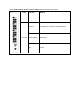User Guide
Table Of Contents
- Intel® Ethernet Adapters and Devices User Guide
- Overview
- Installing the Adapter
- Microsoft* Windows* Installation and Configuration
- Intel Network Drivers for DOS
- Data Center Bridging (DCB) for Intel® Network Connections
- Remote Boot
- Troubleshooting
- Known Issues
- Regulatory Compliance Statements
- FCC Class A Products
- FCC Class B Products
- Safety Compliance
- EMC Compliance – The following standards may apply:
- Regulatory Compliance Markings
- FCC Class A User Information
- FCC Class B User Information
- EU WEEE Logo
- Manufacturer Declaration European Community
- China RoHS Declaration
- Class 1 Laser Products
- End-of-Life / Product Recycling
- Customer Support
- Legal Disclaimers
A VLAN Created on an Intel Adapter Must be Removed Before a Multi-Vendor Team Can be
Created.
In order to create the team, the VLAN must first be removed.
Receive Side Scaling value is blank
Changing the Receive Side Scaling setting of an adapter in a team may cause the value for that setting to
appear blank when you next check it. It may also appear blank for the other adapters in the team. The adapter
may be unbound from the team in this situation. Disabling and enabling the team will resolve the issue.
RSS Load Balancing Profile Advanced Setting
Setting the "RSS load balancing profile" Advanced Setting to "ClosestProcessor" may significantly reduce
CPU utilization. However, in some system configurations (such as a system with more Ethernet ports than
processor cores), the "ClosestProcessor" setting may cause transmit and receive failures. Changing the
setting to "NUMAScalingStatic" will resolve the issue.
Opening Windows Device Manager property sheet takes longer than expected
The Windows Device Manager property sheet may take 60 seconds or longer to open. The driver must
discover all Intel Ethernet devices and initialize them before it can open the property sheet. This data is
cached, so subsequent openings of the property sheet are generally quicker.
Power Management Known Issues
System does not wake when expected
Under Microsoft Windows Server 2012, the system may not wake even though Wake on LAN settings are
enabled. Disabling Fast Startup in the operating system should resolve the issue.
System does not wake on link
On a driver-only installation, if you change 'Wake on Link Settings' to Forced and change 'Wake on Magic
Packet' and 'Wake on Pattern Match' to Disabled, the system may not wake up when expected. In order to
"Wake on Link" successfully, check the Power Management tab and make sure that “Allow this device to
wake the computer” is checked. You may also need to change 'Wake on Magic Packet' or 'Wake on Pattern
Match' to Enabled.
Directed Packets may not wake the system
On some systems, quad port server adapters may not wake when configured to wake on directed packet. If
you experience problems waking on directed packets, you must configure the adapter to use Magic Packets*.
Power Management options are unavailable or missing
If you install only the base drivers, later install Intel® PROSet for Windows Device Manager, then remove
Intel PROSet, the settings on the Power Management tab on the Adapter Property Sheet may be unavailable
or missing altogether. You must reinstall Intel PROSet to resolve the issue.
System Wakes-Up from a Removed VLAN
If a system goes into standby mode, and a directed packet is sent to the IP address of the removed VLAN, the
system will wake-up. This occurs because a directed packet bypasses VLAN filtering.
Intel Adapters ignore consecutive Wake Up signals while transitioning into standby mode
While sending a system into standby, occasionally a wake up packet arrives before the system completes the
transition into standby mode. When this happens, the system ignores consecutive wake up signals and
remains in standby mode until manually powered up using the mouse, keyboard, or power button.