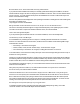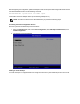User Guide
Table Of Contents
- Intel® Ethernet Adapters and Devices User Guide
- Overview
- Installing the Adapter
- Microsoft* Windows* Installation and Configuration
- Intel Network Drivers for DOS
- Data Center Bridging (DCB) for Intel® Network Connections
- Remote Boot
- Troubleshooting
- Known Issues
- Regulatory Compliance Statements
- FCC Class A Products
- FCC Class B Products
- Safety Compliance
- EMC Compliance – The following standards may apply:
- Regulatory Compliance Markings
- FCC Class A User Information
- FCC Class B User Information
- EU WEEE Logo
- Manufacturer Declaration European Community
- China RoHS Declaration
- Class 1 Laser Products
- End-of-Life / Product Recycling
- Customer Support
- Legal Disclaimers
Before beginning the configuration, update the adapter's UEFI FCoE Option ROM using the BootUtil tool and
the latest BootIMG.FLB file. Use the following command:
BOOTUTIL64E.EFI -up=efi+efcoe -nic=PORT -quiet
where PORT is the NIC adapter number (in the following example nic=1)
NOTE: The UEFI FCoE driver must be loaded before you perform the following steps.
Accessing the FCoEConfiguration Screen
Boot the system into its BIOSand proceed as follows:
1. Select the Advanced tab, then choose PCIConfiguration, then UEFIOption ROM Control, then
FCOEConfiguration.
2. The following screen is displayed:
Adding an FCoEAttempt
An FCoE Attempt is a configured instance of a target from which the system will attempt to boot over FCoE.