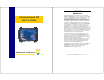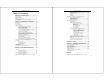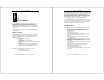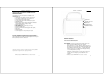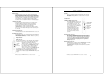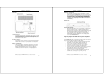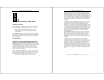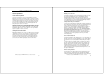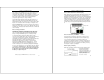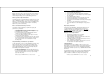Table of Contents Thank You! Hammerhead RT User’s Guide We at WalkAbout Computers wish to thank you for purchasing the WalkAbout HAMMERHEAD RT computer. Great care has been taken to provide you with a unique product designed to provide years of reliable service. The HAMMERHEAD RT is the seventh generation of HAMMERHEAD rugged tablet computers.
Table of Contents Table of Contents Setting the battery alarm.............................................. 28 Turning off power-consuming peripherals .................... 28 Using power schemes.................................................. 29 Standby ...................................................................... 29 Hibernation .................................................................. 29 Adjusting Screen Brightness and Backlight Settings .................
Chapter Chapter 1 - Introduction Chapter 1 - Introduction Microsoft Windows XP Tablet PC Edition is installed on HAMMERHEAD RT pen tablet computers at the factory and registered to you. If you have a touch unit, Microsoft Windows XP Pro is installed, along with Calligrapher handwriting recognizer, PenOffice control program and MyT-Pen onscreen keyboard program. WalkAbout Computers often preinstalls application software for its customers.
Chapter 1 - Introduction Chapter 1 - Introduction Accessories and options available for the Hammerhead RT The following accessories and options are available for the HAMMERHEAD RT: • Universal AC power adapter 110-250 volts, 50-60 Hz • Port replicator, standard, flat or custom cable sets • Vehicle cradles and mounting solutions • Desktop docking station with communications options • Additional batteries • Battery charger, battery charger with automatic calibration, cigarette lighter adaptor for battery ch
Chapter 1 - Introduction Chapter 1 - Introduction Battery gauge: The battery gauge consists of five LEDs, which indicate the approximate charge remaining on your computer. When all five lights are lit, the battery is fully charged. As you use the battery, the lights will turn off from top to bottom, indicating the amount of charge that remains. Each light represents approximately 20% of the full charge. See Chapter 2 “Batteries and Charging Procedures” for more detailed information on the battery gauge.
Chapter 1 - Introduction Chapter 1 - Introduction Hard drive compartment: The hard drive compartment allows field upgrades or repairs without opening the HAMMERHEAD RT. Some customers may have IT Departments that will be trained to replace hard drives at the customer location. You should not open the hard drive compartment without the proper training from WalkAbout Computers. Any tampering of the hard drive will result in a void warranty.
Chapter Chapter 2 – Hardware Operation Chapter 2 – Hardware Operation applications require the use of the pen’s barrel button. Do not depress the barrel switch when writing on the display; it will adversely affect handwriting recognition. To activate the tip switch, simply press the tip of the pen against the display. This is similar to clicking the left button of a mouse. Double clicking is accomplished by double tapping with the pen.
Chapter 2 – Hardware Operation Chapter 2 – Hardware Operation Touch Operations Battery use and care Touch Screen Operation The Lithium Ion batteries used in your Hammerhead computer offer the best technology available today. These 'Smart Batteries' provide Hammerhead users with the greatest power density and the most accurate gas-gauge possible.
Chapter 2 – Hardware Operation Chapter 2 – Hardware Operation As the battery power availability decreases, the LED’s will turn off from top to bottom. For example, when the top light begins to flash, the computer has approximately 90% charge remaining. If four LED’s are lit a solid green, an estimated 80% of the total battery charge remains. If three are lit a solid green and the fourth one begins flashing, the computer has approximately 70% charge remaining.
Chapter 2 – Hardware Operation Chapter 2 – Hardware Operation Batteries beyond one year of service may experience shorter run times. WalkAbout recommends replacing your batteries once a year or every 400-500 charge/discharge cycles for optimal battery performance. Where to purchase replacement batteries The Hammerhead uses long lasting Lithium Ion batteries that are custom made for WalkAbout Computers.
Chapter 2 – Hardware Operation Chapter 2 – Hardware Operation batteries in less time, compared to the current WalkAbout external battery charger. Typical Charge Time per battery is 1.7 hours. Connectivity When should I calibrate my batteries? Most often connectivity with the HAMMERHEAD RT is via the docking connector on the backside of the unit.
Chapter 2 – Hardware Operation Chapter 2 – Hardware Operation Keyboard: Industry standard 5 din PS2 style keyboard connector. LPT 1: Industry standard 25-pin Centronics compatible parallel connector. COM 1: Industry standard DB-9 serial connector. The Desktop Docking Station (DESKDOCK) provides complete connectivity and integrated options (e.g. LAN adapter, fax/modem, etc.) for using the HAMMERHEAD RT on a desktop.
Chapter 2 – Hardware Operation Chapter 2 – Hardware Operation CardBus/PCMCIA cards SIDE VIEW CardBus and PC Cards are two alternative types of PCMCIA interfaces (or slots) on laptops, desktops, and PDAs. PCMCIA cards are based on a 16-bit interface, while CardBus is a 32-bit interface. This allows the CardBus Card to transfer data at speeds exceeding 100 Mbps, while a 16-bit PCMCIA card transfers data at approximately 20 Mbps. CardBus also offers lower power consumption: CardBus Cards are all 3.
Chapter Chapter 3 – Software Operation Chapter 3 – Software Operation Battery Performance and maintenance Monitoring your battery You can easily monitor your battery to see how much power you have available while you are working away from your desk. 3Software Operation This chapter shows you how to improve performance of your computer through screen calibration, battery maintenance and screen brightness settings.
Chapter 3 – Software Operation Chapter 3 – Software Operation Using power schemes Adjusting Screen Brightness and Backlight Settings Power schemes are a collection of settings that manages the power usage of your computer. You can select from a number of power schemes that are available in Power Options in the Control Panel, you can adjust individual settings of any available power scheme, or you can create your own power schemes to suit your particular system and preferences.
Chapter 3 – Software Operation Chapter 3 – Software Operation Auto backlight settings Advanced backlight To have the backlight automatically turn off in direct sunlight, check the “Auto Off in Bright Light” option. Your computer is delivered preset with the optimal settings for most users. For those users with special needs, such as optimizing operation in dark environments, the Advanced Backlight settings allow for optimal backlight performance.
Chapter 3 – Software Operation Chapter 3 – Software Operation Auto dim Windows XP Tablet PC Edition Features The blue line represents the minimum backlight setting at low light levels. Sliding the blue line up or down sets the auto dim brightness level. Up is brighter; down is darker. The red line represents the minimum backlight level and the top of the window represents maximum backlight level. Note: The auto dim adjustment tab’s size can be adjusted.
Chapter 3 – Software Operation Chapter 3 – Software Operation the floating Tablet PC Input Panel icon. The icon appears automatically when you rest the pen near the field that you want to complete, such as the "To" field in a new Microsoft Outlook e-mail message, or when you tap the location on the screen where you want to insert text, for example, in the middle of a paragraph in a Microsoft Office Word 2003 document.
Chapter 3 – Software Operation Chapter 3 – Software Operation On-screen Keyboard Writing Pad You can enter text by using ink in the writing pad. The writing pad is especially useful for tasks such as adding text to a Word 2003 document or updating a Microsoft Office Excel 2003 spreadsheet. As you write, Input Panel expands to accommodate more text as needed. If you want to convert ink to text, Input Panel does so dynamically.
Chapter 3 – Software Operation Chapter 3 – Software Operation Speech You can use your voice either to dictate or give commands. For example, you can dictate to your Tablet PC to enter text into a program. You can use voice commands to correct any errors, format text that you have dictated, save documents, switch between programs, move around within a program, or perform other actions to control any Windows-based program. As you speak into your microphone, Input Panel changes your spoken words into text.
Chapter 3 – Software Operation Chapter 3 – Software Operation How to reinstall the Journal Note Writer Printer How to create "sticky notes" If you have accidentally deleted this "printer", replace it as follows: • Click on Start • Click on Run • Type in: journal /RepairNoteWriter • Click on OK • Launch the Journal application Check in Printers to ensure Journal Note Writer is now present You can use the Sticky Notes accessory to write and store short notes, phone numbers, and other reminders.
Chapter 3 – Software Operation Chapter 3 – Software Operation How to write in Microsoft Excel or Word files To create a sticky note: • • • • In order to use the Tablet PC features in these applications, you must obtain the Microsoft Office XP Pack for Tablet PC. This is available only from Microsoft's website.
Chapter Chapter 4 – FAQs Chapter 4 – FAQs How do I activate the “Screen Keyboard”? 4 FAQs Following is a list of common questions and answers that are presented to WalkAbout’s telephone support technicians. If you don’t see an answer to your question here, please contact Technical Support at 888872-1100 and one of our Representatives will be able to help you.
Chapter 4 – FAQs • Chapter 4 – FAQs What can I do when the “Start” button disappears? A non-metallic bristle brush can be used to sweep out any dust or foreign particles • In pen computing, it is not uncommon for the user to inadvertently resize the task bar so that it is not visible on the screen. • First, attempt to recover the start button and task bar by moving around the edges of the display to see if you will get a double arrow.
Chapter 4 – FAQs Chapter 4 – FAQs What do I do when the battery discharges and will not charge in the unit? • There are several fused circuits in the Hammerhead designed to protect the core electronics. In the event that the unit will not initiate the charge cycle, there may be a blown fuse in the circuit. See Battery Use and Care in Chapter 2 for more information on charging your battery(s).
Chapter Chapter 5 – Warranty Chapter 5 – Warranty 5Warranty Information (i) This Warranty applies to the retail purchaser or lessee of Products and Accessories that have been properly installed, used and serviced according to the specifications provided and practiced by WalkAbout Computers. (ii) Damage due to abuse, accident, misuse, modification, misapplication, or damage as a result of shipment or improper service cancels all obligations of WalkAbout Computers under this Warranty.
Chapter 5 – Warranty Chapter 5 – Warranty (iii) Return the Products, Accessories and/or Replacement Products with the above mentioned information, transportation and insurance costs prepaid to WalkAbout Computers’ warranty repair facility at the address noted below. WalkAbout Computers is not responsible for loss or damage, which may occur in transit.
Chapter 5 – Warranty Notices Notices 7. COMPANY INFORMATION AND RETURN ADDRESS © Copyright All returns for warranty service should be made to: WalkAbout Computers 1501 Northpoint Parkway, Suite 103 West Palm Beach, FL 33407 (888) 462-0300 (561) 712-0300 WalkAbout Computers 1501 Northpoint Parkway, Suite 104 West Palm Beach, FL 33407 Phone: (561) 712-1200 FAX: (561) 712-9580 Customer Service Toll-free technical support is available from 8:00 a.m. to 8:00 p.m. EST by calling (888) 872-1100.
Notices Notices Trademark Acknowledgments Radio Frequency Emissions Statement PhoenixBIOS™ 6.0 is a trademark of Phoenix Technologies Ltd. Federal Communications Commission (FCC) Statement Microsoft® Windows® 98 is a registered trademark of Microsoft Corporation. Microsoft® Windows NT Workstation 4.0 is a registered trademark of Microsoft Corporation. Microsoft® Windows® 2000 is a registered trademark of Microsoft Corporation.
Notices If necessary, the user should consult an experienced radio/television technician for additional suggestions. The user might find the following book prepared by the Federal Communications Commission helpful: "How to Identify and Resolve Radio-TV Interference Problems" This booklet is available from the following: Public Contact Branch Room 725 1919 M St. NW Washington, DC 20554 (202) 634-1940 Consumer Assistance & Small Business Division - Room 254 1919 M St.