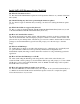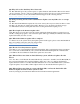SATA SSD Firmware Update Tool frequently asked questions
Q8: Why do I need to disable my Drive Password?
A8: The SSD will ignore any system requests to update firmware until the Drive Password is turned
off. For assistance on how to turn off your Drive Password please check your system documentation.
For further assistance you can contact Intel Technical Support at the following website:
http://www.intel.com/p/en_US/support
Q9: Will performing the Intel SATA SSD Firmware Update cause my SSD to lose or corrupt
my data?
A9: The Intel SATA Firmware Update Tool does not actively alter any user’s data, but there is some
risk that your drive may be rendered inoperable. Therefore, to be absolutely safe, Intel strongly
recommends that all users backup their data before starting the firmware update process.
Q10: How long does the firmware update take?
A10: The whole process from booting the system, running the firmware update program from your
CD-R, to exiting the program to reboot after the update takes approximately five minutes. The actual
update itself takes just a few seconds.
Q11: What if the firmware update fails to complete?
A11: Please reboot the system and try the update again. If it fails again, please contact Intel Technical
Support for further assistance at the following website:
http://www.intel.com/p/en_US/support
Q12: How do I check my firmware update?
A12: Reboot your system with the update CD still installed. After completing the license agreement
the tool will scan for Intel SSDs in your system. If the Intel SATA FW Update Tool indicates that
your SSD has the latest firmware installed, the update was successful.
Q13: What if I have more than one Intel SSD in my system, will the tool update all of the
drives?
A13: Yes. The tool will find the first Intel SSD directly connected to the I/O Controller Hub (ICH) in
the system and determine if it needs the firmware update. If so, the tool completes the firmware
update and then searches for another Intel SSD until there are no more Intel SSDs in the system that
require an update. Note: USB to SATA adapters will not work with the firmware update tool.
Q14: What if I have more than one system with Intel SSDs, can I use the Intel SATA SSD
Firmware Update Tool CD on those systems as well?
A14: Yes, as long as you continue to adhere to the terms of the license agreement.