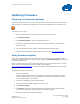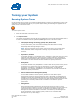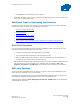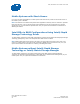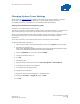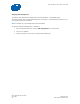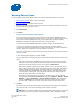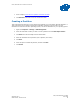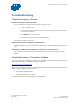Intel Solid-State Drive Toolbox User Guide
Intel
®
Solid-State Drive Toolbox User Guide
Intel
®
Solid-State Drive Toolbox
September 2011 User Guide
Order Number: 325912-001US 27
Performing a Secure Erase
About Secure Erase
Secure Erase permanently deletes all data on an Intel SSD. To run Secure Erase, the Intel SSD must be
installed as a secondary SSD in your system.
CAUTION: Secure Erase is an unrecoverable operation that permanently deletes all data on an
Intel SSD. Secure Erase executes the
ATA Security Erase Unit command and the Enhanced Erase
Mode command to eliminate not only the user data section of the SSD, but also the reserve data
area, rendering data remnants virtually unrecoverable. Secure Erase is an addition to the existing
format drive command available in computer operating systems. Once you run Secure Erase on an
Intel SSD, there is no possibility to recover data from the SSD.
On Intel SSDs containing 25nm and later NAND Flash Memory, retired blocks are also erased. See
Identifying NAND Lithography on an Intel SSD for help with identifying your Intel SSD.
Note: On Intel SSDs supporting encryption, the encryption key used in randomizing data is re-generated
after Secure Erase.
Secure Erase Requirements
To run Secure Erase on an Intel SSD:
• The SSD must be the secondary drive in the system. Secure Erase cannot be run from a bootable
SSD or on an SSD with a partition.
• All drive passwords must be removed from the SSD. See your system documentation for
instructions.
• The system must allow access to the SATA power cable connected to the SSD.
• All partitions must be removed from the SSD.
• Back up any data onto another drive if you want to keep any of the data on the Intel SSD.
Deleting a Partition
These instructions describe how to delete a partition on an Intel SSD in Microsoft Windows* in preparation
for running Secure Erase on the SSD.
These steps logically delete a partition, which makes all data unavailable on the SSD. These steps can be
performed while Intel SSD Toolbox is running.
1. In Windows, right-click Computer, click Manage and then Disk Management.
2. Select the Intel SSD that contains the partition.
3. Locate the partition on the Intel SSD (indicated by a drive letter).
4. Right-click on the partition and select Delete Partition or Delete Volume.
5. Confirm the deletion, if prompted.
6. Exit the Windows Disk Management screen.
7. After deleting the partition, click Refresh on the Intel SSD Toolbox home screen.