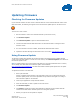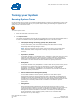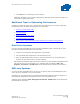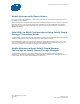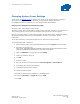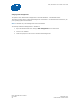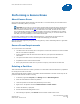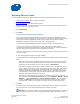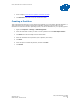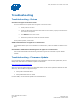Intel Solid-State Drive Toolbox User Guide
Intel
®
Solid-State Drive Toolbox User Guide
Intel
®
Solid-State Drive Toolbox
September 2011 User Guide
Order Number: 325912-001US 25
Changing System Tuner Settings
System Tuner can configure services to optimize your system for use with an Intel SSD. To change a
service back to its original setting once optimized, you must manually configure the service.
For complete instructions on all services, see your operating system documentation.
Changing Device Initiated Power Management (DIPM)
The System Tuner enables DIPM in mobile systems.
This section explains how to disable DIPM on mobile systems in Microsoft Windows* 7. For instructions on
other operating systems, see the system documentation that came with your operating system.
Note: For Intel SSDs installed in mobile systems, DIPM is the most efficient power management method
for managing SATA link power. Intel recommends DIPM be enabled on Intel SSDs for optimal
performance.
To use these instructions, the selected Intel SSD must be connected to an AHCI controller.
To manually disable DIPM in Windows 7:
1. Start the Registry Editor (open the Windows Start menu and type regedit in the Search field).
2. Navigate to the following entry:
HKEY_LOCAL_MACHINE\SYSTEM\ControlSet001\Control\Power\PowerSettings\0012ee47-9041-
4b5d-9b77-535fba8b1442\0b2d69d7-a2a1-449c-9680-f91c70521c60
3. Right-click Attributes in the right pane and select Modify.
4. Change the Attributes value to 1.
5. Click OK.
6. Reboot the system.
7. Open the Windows Control Panel and select Power Management or Power Options.
8. Click Change plan settings next to Balanced.
9. Click Change advanced power settings.
10. Expand the Hard Disk option.
11. Expand the AHCI Link Power Management - HIPM/DIPM option.
12. Change the On battery or Plugged in setting to HIPM.
13. Click OK.