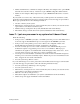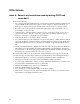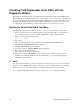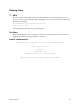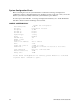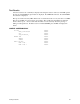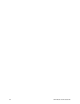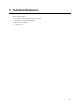Computer Hardware User Manual
84 SKA4 Baseboard Product Guide
Checking Field Replaceable Units (FRU) with the
Diagnostic Wizard
The Diagnostic Wizard is a suite of test utilities that check the functionality of Field Replaceable
Units (FRU). First, the wizard displays a list of test modules to choose from. After completing the
tests, the selected test modules return either a PASS or FAIL status on tested components. To run
the Diagnostic Wizard, run it from the Service Partition installed on the system. For instructions
on setting up the service partition, see the Installation Guide for the Intel Server Control.
Starting the Service Partition & Test Menu
The Diagnostic Wizard may be started remotely, or you can do the following to work locally:
1. Power on your system. If it is currently running, restart using the method recommended by
your operating system vendor. For example, in MS-DOS you press <Ctrl+Alt+Del>.
2. When your screen displays the message
F2 to enter setup
3. Press <F2>.
4. Once System Setup is started, use the arrow keys to highlight the Advanced menu.
5. Highlight Server Management and press <Enter>.
6. Highlight Service Boot and press <Enter>.
7. A menu is displayed. Highlight Enable and press <Enter>.
8. Press <F10> to save and exit setup.
9. Press Y to confirm saving current settings.
10. The system restarts to a ROM-DOS prompt. At this point, you can execute any software
installed on your Service Partition from the command line, or you can run the Diagnostic
Wizard as instructed below.
✏
NOTE
The option in System Setup to perform a Service Boot is a flag only. As soon as you save and exit
setup, it is reset to disable. The next reboot returns you to the operating system or boot manager.
Therefore, to reboot to the service partition, you must follow the steps above every time.
11. To open the Diagnostic Wizard test selection menu, type
testmenu and press <Enter>.