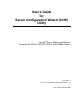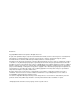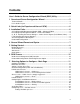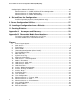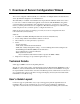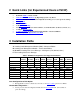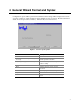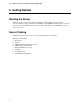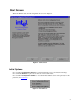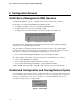User’s Guide for Server Configuration Wizard (SCW) Utility For Intel® Server Boards and Platforms based on the SE72xx, SE7320, SE75xx, and SE8500 Chipsets Revision 1.1 for Server Configuration Wizard through v 2.1.
Disclaimers Copyright ©2001-2005 Intel Corporation. All Rights Reserved. No part of this publication may be reproduced, transmitted, transcribed, stored in a retrieval system, or translated into any language or computer language, in any form or by any means, electronic, mechanical, magnetic, optical, chemical, manual, or otherwise, without the prior written permission of Intel Corporation. Information in this document is provided in connection with Intel products.
Contents User’s Guide for Server Configuration Wizard (SCW) Utility.......................... 1 1 Overview of Server Configuration Wizard .................................................... 5 Technical Details..................................................................................................................... 5 User’s Guide Layout................................................................................................................ 5 2 Quick Links (for Experienced Users of SCW) ..
User’s Guide for Server Configuration Wizard (SCW) Utility Configuring the Advanced Features...................................................................................... 25 Advanced Screen 1 – SNMP, KVM and Telnet Configuration ..................................... 25 Advanced Screen 2 – Web Configuration .................................................................... 26 Advanced Screen 3 – SMTP Alert Settings..................................................................
1 Overview of Server Configuration Wizard The Server Configuration Wizard (SCW) is a combination of multiple utilities and data files that allow quick initial configuration of an Intel® Server. The SCW utility is available on the Intel® Server Deployment Toolkit CD, which can be used to boot the server.
2 Quick Links (for Experienced Users of SCW) • • • • • • • • • • Run DOS Utilities outside of SCW Make Device Driver Diskettes by Operating System or by Device From Disk Install for unattended Configuration, Cloning, or to restore previous settings ISM Question Load FRU/SDRs Add System Asset Tag Set up Channels: LAN 1, Advanced LAN 3, or Serial Modem 4 (Addresses, Alerts, etc.
4 General Wizard Format and Syntax Configuration options will be presented in a Wizard. Current settings will be displayed and can be accepted or changed. Square checkboxes allow multiple choices in a section. Round radio buttons allow one choice per section (exclusive). The basic layout of each screen is: Figure 1.
User’s Guide for Server Configuration Wizard (SCW) Utility 5 Getting Started Booting the Server When booting the server from an Intel Server Deployment Toolkit CD, the startup files (autoexec.bat and config.sys) will create a RAMdrive. This RAMdrive will be used as a temporary storage area for the different components of the utility. Information on the RAMdrive is lost on power off or reboot. Server Probing SCW will probe the server and store the component information to data files.
Start Screen When the Wizard starts, the following Welcome screen is displayed. Figure 2. Start Screen Initial Options Choose Server Configuration Wizard to configure Channels, Users, and Advanced Settings. Choose Create Diskettes to place device drivers on removable media. Choose Server Configuration Utilities to view which DOS Utilities can be run separately for this platform. (See Section 9.) Figure 3.
User’s Guide for Server Configuration Wizard (SCW) Utility 6 Configuration Screens Intel® Server Management (ISM) Question Both SCW and ISM have options to configure certain sections of the server’s firmware. By default, servers with the Intel® Management Module should: • Load FRUs and SDRs (can be done with SCW or FRU/SDR utility) • Configure Channels (can be done with SCW or ISM) • Configure Users and Advanced Features (Advanced module). (Use SCW only) Figure 4.
7 Selecting Options to Configure – Main Page The initial options screen shows subgroups of components that SCW is capable of configuring. To have SCW perform the configuration, the component must be checked on this menu. Items without check marks will NOT be configured by SCW and will not appear in subsequent screens. Whether or not the component is checked, it is still available on the server. If no items are checked, the Continue Button will be disabled.
User’s Guide for Server Configuration Wizard (SCW) Utility BIOS Date and Time: This screen also displays the BIOS, HSC, PIA, and Firmware versions. Figure 7. BIOS Date and Time Setting a System Asset Tag Figure 8. System Asset Tag • • • 12 Acts as serial number or ID for the server. The Continue button will be disabled until a System Asset Tag has been entered. If you do not wish to set a Tag Number, do not choose this option in the Main Select Options screen.
Channel Configuration (LANs and Serial/Modem) The number of channels available depends on the platform. Not all channels must be configured. Figure 9. Channels to Configure Feature Description Channel 1 The onboard NIC1. On servers with dual ports onboard, the second NIC is not configured by SCW. This NIC can be used either OOB or through the OS. On SE7520VP2, NIC2 is used. Channel 4 For a modem attached to the Serial port.
User’s Guide for Server Configuration Wizard (SCW) Utility LAN Channel Screens LAN Channels 1 and 3 use similar configuration screens, which will be illustrated here only once. Items that apply only for the GCM NIC (default is Channel 3) will not appear or will be grayed out when the standard NIC is chosen. Advanced Features configuration is separate from GCM NIC Channel configuration. LAN Configuration, Screen 1 – Configure IP Steps to complete Screen 1: 1. Choose Static IP or DHCP setup.
Resolve Gateway MAC Address Figure 11. Address Resolution If Alerts must cross subnets, the software will attempt to verify the gateway address to reach the Alert Destination. The Alert Destination is the console receiving the alert message from the configured server. It will use an entered MAC address or attempt to find the IP address for the Alert Destination system if the checkbox is checked.
User’s Guide for Server Configuration Wizard (SCW) Utility LAN Channel, Screen 2 – Configure Out of Band (OOB) Access Figure 12. LAN Screen 2 – OOB and SOL Setup This screens sets up NIC1 or the GCM NIC for Out of Band access. Also sets up SOL (Serial over LAN) on NIC1. • Enable LAN Access: Enable access to the BMC when OOB.. • Enable Serial Over LAN (SOL): Allows access over the network to the Serial channel.
LAN Channel, Screen 3 – Alerts Alerts can be sent over the network from the NIC or via e-mail (system dependent). The information needed is configured on Screen 3. Figure 13. LAN Screen 3 – Alerts • • • Enable LAN Alerting : Must be checked for alerts to be sent. Alert Destination Console 1 IP Address Alert Destination Console 2 IP Address • Enter the IP address of the preferred Console(s) to receive the alerts.
User’s Guide for Server Configuration Wizard (SCW) Utility LAN Alert Filters If the user presses the LAN Alert Filters button on Screen 3 of LAN configuration, the available filters for LAN alerts (or email alerts with the Advanced module) are listed. Each item is an event that, if checked, will trigger an alert if that feature crosses the upper or lower threshold. . Choose on an individual basis, or choose none or all. The Select All and Clear All buttons are provided for convenience. Figure 14.
Configuring the Serial/Modem Channel This option allows the setup of a modem on the Serial Channel (default channel 4). Information on the modem’s strings is required and 3 screens are used to cover the options. • The first screen sets data specific to configuring the modem. • The second screen sets data specific to the access modes. • The last screen sets data specific to paging, if paging is desired for alerting from this server. Serial/Modem Screen 1 – Modem Setup Figure 15.
User’s Guide for Server Configuration Wizard (SCW) Utility Serial/Modem Screen 2 – Remote Server Management Figure 16. Serial 2 – Privilege and Mode • • • • 20 Enable Access: Allows OOB server management access via Modem on the serial channel Privilege Level (see Access Level under Figure 13): Note: Some platforms used Access Mode and Restricted Mode instead of PrivLevel. Access Mode options are: Preboot only| Always| Disabled. • Where Preboot sets to on at power down or hard reset.
Serial/Modem Screen 3 – Alerting Figure 17. Serial 3 – Alerts • • • • • Enable Paging: If enabled, sends alerts. Alert Destination Phone Number: Phone number of the device to Receive the alerts. Device can be a pager, cell phone, modem of managing system. Paging String: Characters sent after connect. This is concatenated with the Alert Destination Phone Number so do not add twice. Blackout Period: Time, in minutes, between successive alerts. Numeric value between 0 and 255.
User’s Guide for Server Configuration Wizard (SCW) Utility Serial Alert Filters Similar to LAN Alert Filters screen, this configures the alerts to be used on the Serial Channel. Each item lists a filter that if checked, will send an alert if either threshold is crossed. Choose from none to all on an individual basis. The Select All and Clear All buttons are provided for convenience. Figure 18. Serial Alert Filters Configuring Channel 3: GCM NIC (Advanced LAN) – see instructions for LAN Channel 1.
Configuring Users – Selection Screen Up to 4 users can be configured for OOB Server Management access, depending on the platform. Click to place a checkmark in the box on each of the Users you wish to setup. Figure 19. User Selection • • • • Choices are which of the 4 Users to configure. Choosing multiple Users or Select All will run through the User screens for each User #. Clear All will clear previous selection. Set up is per user per channel for OOB access.
User’s Guide for Server Configuration Wizard (SCW) Utility Settings Available per User Screens are similar for all users except if multiple users are chosen on the Advanced Module, User 1 (if enabled) must be the anonymous user. Figure 20. User Configuration • • Enable User: If this box is checked, this user will be able to log into the BMC. User Name • • • User 1 defaults to anonymous. All other users are customizable. Set Password for this User : Allows entry of password for each user.
Configuring the Advanced Features The IMM – Advanced Edition provides multiple additional options for OOB management, provided regardless of the state of the OS using the GCM NIC. • SNMP – ability to manage via SNMP gets, sets, and traps. • KVM (ARSC) – Advanced Remote Server Console providing full access to the managed server by controlling the redirected Keyboard, Mouse, and Video. Video is compressed and encrypted. • Telnet – ability to telnet into the BMC and use commands from the console or a script.
User’s Guide for Server Configuration Wizard (SCW) Utility Advanced Features Screen 2 – Web Configuration Figure 22. Advanced Screen 2 – Web • • • • • Enable HTTP: When enabled, HTTP sockets are opened and threads enabled. HTTP Port #: Default port number is 80. Range is 1-6553 HTTP Host Name: Domain name and HTTP host name of this server. Enable HTTPS: HTTP with SSL encryption. Only available on some versions. HTTPS Port #: Default port number is 80.
8 Set and Save the Configuration By default, the configuration is saved only to the local server and not to a file. If you wish to save the configuration for later restoration on this server or for unattended configuration on an identical server model, place a checkmark in the Save Server Configuration to Disk box. A Windows style GUI is used to find the file location. The configuration may be saved to any removable media that is formatted for FAT (FAT16) that is visible to the utility. (See Appendix B.
User’s Guide for Server Configuration Wizard (SCW) Utility 10 Loading a Configuration from a Diskette If a previous SCW configuration has been saved to removable media, that file may be used on identical machines to run SCW in unattended mode. The GUI displays the standard Windows interface to help locate the file. Settings from this file will be written to the server and a reboot should occur. 11 Creating Diskettes SCW provides the option to place the OS level Device Drivers on removable media.
Appendix A. Acronyms and Glossary Term Definition Alerts LAN, Modem, or email notifications ARSC Advanced Remote Server Control (KVM redirect) BMC Baseboard Management Controller – found on the IMM BYO/PCT Platform Confidence Test CLI Command Line Interface FAT File Allocation Table, FAT 16 is a DOS 6.22 file format. DOS 7.1 and Windows after Windows 98 use FAT32 or NTFS.
User’s Guide for Server Configuration Wizard (SCW) Utility Appendix B. Removable Media Considerations 1. Required Format: The working environment of the Intel® Server Resource Toolkit CD at boot and hence the environment for SCW and the other utilities for the SE 73xx, SE75xx and SE8500 platforms is ROM-DOS, which uses the FAT16 file format. Only media that is formatted as FAT or FAT 16 (but not NTFS or FAT32) may be used for file saves.