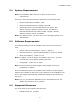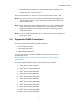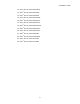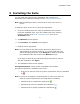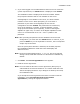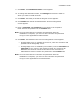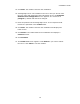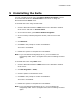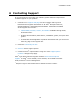Installation guide
Installation Guide
10
6 If you have logged in as an administrator and if the server meets the
system requirements, an Install button is displayed. Click Install.
The installation status is displayed as the Suite installer installs
the perquisite software that are not available on the server.
If PostgreSQL is not available on the server, the Suite installer
installs it on the server. When prompted, you must enter a
password of your choice for PostgreSQL service account
configuration and click Install. The password must contain any
three of the following: a number, a special character (except
single quote and double quote symbols), a letter of the English
alphabet in upper case, or a letter of the English alphabet in lower
case. It is recommended not to use > and < symbols in the
password.
Note: After providing the password for the database service account
configuration, you must click the Install button to continue; if you
press the Enter key on the keyboard to continue, some unexpected
scripts may be launched.
Once the prerequisite software is installed, the installer prepares
the InstallShield Wizard to install the Suite and displays the
Welcome screen.
Note: The Suite supports RAID levels 0, 1, 5, 6, 10, and 1E to manage
storage. Intel
®
RAID Web Console 2 is selected for installation by
default.
7 Click Next. The License Agreement screen appears.
8 Read the license agreement.
Note: You must read the End User License Agreement (EULA) fully to
understand the terms and conditions. You cannot install the Suite
without accepting the EULA. If you disagree to abide by the EULA,
the installation halts.
If you accept the license agreement and want to continue with the
installation, select I accept the terms in the license
agreement by clicking the appropriate button.