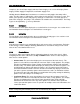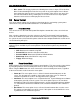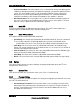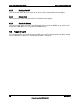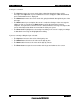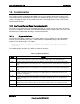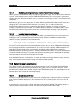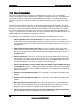Technical Product Specification
Intel® Local Control Panel TPS Intel® Local Control Panel Menus
Revision 1.2
Intel order number C96442-003
23
example, if you select Power Supply and then Power Supply 1, the screen will display Power
Supply1, Power Supply1 Temperature, and Power Supply1 Fan.
Holding down the Enter button for about one second on an entity toggles that entity‟s filter
status. The filter status is indicated by a full or empty circle before the sensor type's name. This
allows you to quickly view the entity type by setting up a custom filter. If no circle appears in
front of the entity type, that entity is not available to be added to the customized filter. The Entity
Types are designated by “[ ]” for easy distinction.
8.3.3.5 Get Sensors
The Get Sensors menu option displays the user-defined list of sensor types. See section 8.3.3.3
for information about creating the user-defined list of sensor types.
8.3.3.6 Get Entities
The Get Entities menu option displays the user-defined list of entity types. See section 8.3.3.4
for information about creating the user-defined list of entities.
8.3.3.7 Save
Selecting Save adds the user configurable filters and sensors to the saved memory. Each time
a filter change is made (adding or deleting), Save must be selected for changes to be saved
after an Intel
®
Local Control Panel reset.
8.3.4 Chassis Status
The Chassis Status menu option displays information about the state of the chassis. When
navigating into one of the sub-menus, the Up and Down buttons can be used to navigate to
other chassis control options.
Current State: This menu item displays the current status of the Intel chassis. This
option uses the OK/Present and Absent icons from Table 3. Help Symbols. This display
includes the following items: Power, Power Overload, Power Control Fault and Power
Restore Policy. The Power option will display an OK/Present icon when the power is on,
and will display an Absent icon when the power is off. The normal state of the Power
Overload and Power Control Fault icons are Absent and will only display a OK/Present
icon when a power overload or power control fault occurs and is an indication of failure.
The Power Restore Policy will display a text indication of the policy among the following
options: Last state; Always On or Always Off.
Last Power Event: This menu item displays the cause of the last power event. This
option uses the OK/Present and Absent icons from Table 3. Help Symbols. This display
includes the following items: AC Failed, Power Overload, Power Fault and IPMI
Command. An OK/Present icon in any of the options here indicates that a particular
source generated the power event. It is possible for multiple states to be indicated as the
„Last Power Event‟.
Note: This option only displays power events from sources other than the front panel power
button. Front panel power button presses are not indicated by this display.