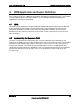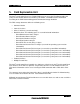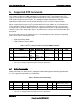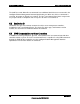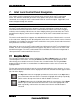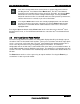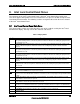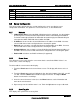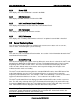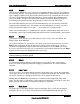Technical Product Specification
Intel® Local Control Panel Menus Intel® Local Control Panel TPS
Revision 1.2
Intel order number C96442-003
22
8.3.3 Sensors
This menu item displays the server sensors in several different ways. The Intel
®
Local Control
Panel displays only the sensors discovered in the SDR that are described by IPMI standard as
type 1 and type 2 SDR records. This includes all threshold sensors and most discrete sensors.
The Intel
®
Local Control Panel does not translate the sensor readings into real-world values,
such as fan RPMs. The Intel
®
Local Control Panel display is limited to displaying whether a
threshold sensor is present and operating normally, or if it has crossed a threshold.
Due to the limited display area, the Intel
®
Local Control Panel uses special icons to translate
frequently used translation terms. For example: An event indicating a sensor has crossed its
upper non-critical threshold uses the icon “∧”. See section 8.1 for a table of icons.
Some sensors will display a “u” symbol when the system is powered off or when that sensor is
not available, such as for a memory board temperature when the memory board is not installed.
8.3.3.1 Favorites
The Favorites menu displays a user-defined list of sensors. If no sensors are defined, the
display shows “None Selected”.
To create the Favorites list, you must use the menus to access the desired sensor. Press the
Enter button so the menu display for that sensor changes colors to indicate the sensor is
selected. Each highlighted sensor is placed into the Favorites list. Select Save (see section
8.3.3.7) to save these items in the list. To remove the sensor from the Favorites list, click Enter
on that sensor to remove the highlighting, then select Save.
Note: When a firmware update is applied, the favorites list will be deleted. The favorites must be
redefined following a firmware update.
8.3.3.2 Default
The Default menu option displays a predefined list of sensor types: Fans, Temperatures,
Processors, Memory, Memory RAS, Power Supply, and Power Unit. This menu cannot be
changed.
8.3.3.3 Sensor Types
The Sensor Types menu option displays all of the sensor types in the system. By selecting the
sensor type, you can see all the sensors that are available under that type. For example, if you
select Fan, you will see a display of all of the fan sensors installed in the system.
Holding down the Enter button for about one second on an entry toggles that entry's filter
status. The filter status is indicated by a full or empty circle before the sensor type's name. This
allows you to quickly view the sensor type by setting up a custom filter.
8.3.3.4 Entity Types
The Entity Types menu option displays all of the entity types in the system. By selecting the
entity type, you can see all of the sensors that are associated with that particular type. For