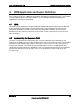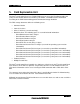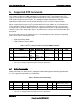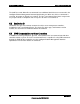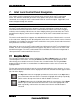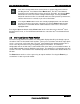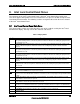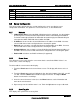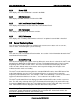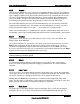Technical Product Specification
Intel® Local Control Panel TPS Intel® Local Control Panel Navigation
Revision 1.2
Intel order number C96442-003
17
7. Intel
®
Local Control Panel Navigation
This section specifies information on the default menu structure of the Intel
®
Local Control
Panel. This includes information about the menu options and specifics about what IPMI
commands are used by the Intel
®
Local Control Panel for each menu option, if applicable, and
how to navigate through the structure.
Note: The menu structure can be customized, as described in chapter 10.
The Intel
®
Local Control Panel menu structure is dynamic, with pointers internal to the Intel
®
Local Control Panel flash that tell the Intel
®
Local Control Panel which menu items to display
under the menu headings. Menu items can have multiple pointers that instruct the Intel
®
Local
Control Panel to display a menu item in multiple areas of the Intel
®
Local Control Panel menu
display.
The Intel
®
Local Control Panel supports over 90 individual menu items. Menu item 0 is reserved
as the root menu, allowing for over 90 configurable menu items. The root menu can be renamed
and options are available to change the items to which the menu points, but the other root menu
item parameters cannot be changed.
After power on or reset, the Intel
®
Local Control Panel will start in the Intel
®
Local Control Panel
monitor. The Intel
®
Local Control Panel menu appears only after a user presses an Intel
®
Local
Control Panel button. The Intel
®
Local Control Panel remembers the last menu navigated to in
subsequent Intel
®
Local Control Panel accesses.
7.1 Navigation Buttons
The currently selectable item is always highlighted. The Up and Down buttons are used to
scroll through the menu items. Pressing the Enter button selects the highlighted item. This
either brings you to another menu or it executes the selected function. Pressing the Enter
button for more than half of a second allows an administrator to set the access level for the
highlighted item.
The box at the top of the display shows the current location within the menu structure. In cases
where more than one menu items can be displayed at one time, directional arrows appear at the
left side of the display.
The Up button moves the highlight up within the current menu. If the Up button is
pressed for more than one half of a second, the highlight will scroll up repeatedly,
until it reaches the top menu item or until the button is released.
The Down button moves the highlight down within the current menu. If the Down
button is pressed for more than one-half of one second, the highlight will scroll
down repeatedly, until it reaches the lowest menu item or until the button is
released.