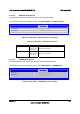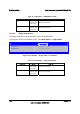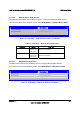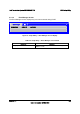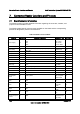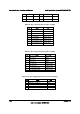Technical Product Specification
BIOS Setup Utility Intel® Workstation System SC5650SCWS TPS
Revision 1.2
Intel order number: E81822-002
130
6.3.2.9 Exit Screen
The Exit screen allows the user to choose whether to save or discard the configuration changes
made on the other screens. It also allows the user to restore the server to the factory defaults or
to save or restore them to set of user-defined default values. If Load Default Values is selected,
the system applies the factory default settings (noted in bold in the tables in this chapter). If
Load User Default Values is selected, the system is restored to the previously-saved, user-
defined default values.
Error Manager Exit
Save Changes and Exit
Discard Changes and Exit
Save Changes
Discard Changes
Load Default Values
Save as User Default Values
Load User Default Values
Figure 54. Setup Utility — Exit Screen Display
Table 77. Setup Utility — Exit Screen Fields
Setup Item Help Text
Comments
Save Changes and Exit Exit the BIOS Setup utility after saving changes.
The system reboots if required.
The [F10] key can also be used.
User prompted for confirmation only if
any of the setup fields were modified.
Discard Changes and Exit Exit the BIOS Setup utility without saving
changes.
The [Esc] key can also be used.
User prompted for confirmation only if
any of the setup fields were modified.
Save Changes Save changes without exiting the BIOS Setup
Utility.
Note: Saved changes may require a system reboot
before taking effect.
User prompted for confirmation only if
any of the setup fields were modified.
Discard Changes Discard changes made since the last Save
Changes operation was performed.
User prompted for confirmation only if
any of the setup fields were modified.
Load Default Values Load factory default values for all BIOS Setup
utility options.
The [F9] key can also be used.
User prompted for confirmation.