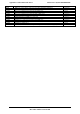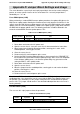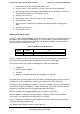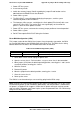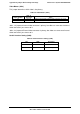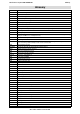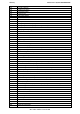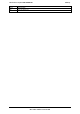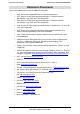Technical Product Specification
Appendix D: Jumper Block Settings and Usage Intel® Server System SR1690WB TPS
Revision 1.7
Intel order number: E72797-009
62
1. Power down server. Do not unplug the power cord.
2. Open the chassis. For instructions, see your server chassis documentation.
3. Move jumper (J1B6) from the default operating position, covering pins 1 and 2, to
the password clear position, covering pins 2 and 3.
4. Close the server chassis.
5. Power up the server, wait 10 seconds or POST completes.
6. Power down the server.
7. Open the chassis and move the jumper back to default position, covering pins 1
and 2.
8. Close the server chassis.
9. Power up the server.
BIOS Recovery Mode (J1C3)
The Intel
®
Server Board S5500WB uses BIOS recovery to repair the system BIOS from flash
corruption in the main BIOS and Boot Block. This 3-pin jumper is used to reload the BIOS
when the image is suspected to be corrupted. For directions on how to recover the BIOS,
refer to the specific BIOS release notes.
Table 57. BIOS Recovery Mode (J1C3)
Jumper
Position
Mode of
Operation Note
1-2
Normal
ICH10R GPIO [55] is pulled HIGH. Default position.
2-3
Recovery
ICH10R GPIO [55] is pulled LOW.
You can accomplish a BIOS recovery from the SATA CD and USB Mass Storage device.
Please note that this platform does not support recovery from a USB floppy.
The recovery media must contain the following files under the root directory:
1. FVMAIN.FV
2. UEFI iFlash32 2.6 Build 9
3. *Rec.CAP
4. Startup.nsh (update accordingly to use proper *Rec.CAP file)
The BIOS starts the recovery process by first loading and booting to the recovery image file
(FVMAIN.FV) on the root directory of the recovery media (SATA CD or USB disk).
This process takes place before any video or console is available. Once the system boots to
this recovery image file (FVMAIN.FV), it boots automatically into the EFI Shell to invoke the
Startup.nsh script and start the flash update application (IFlash32.efi).
IFlash32.efi requires the supporting BIOS Capsule image file (*Rec.CAP).
After the update is complete, a message displays, stating the “BIOS has been updated
successfully”. This indicates the recovery process is finished.
The user should then switch the recovery jumper back to normal operation and restart the
system by performing a power cycle.
The following steps demonstrate this recovery process: