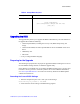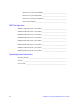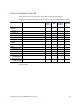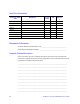Product Service Guide
Server Utilities
Intel® Server System SC5650BCDP Service Guide
Note: Do not skip step 2. You need these settings to configure your server at the end of the
procedure.
Obtaining the Upgrade
Download the BIOS image file to a temporary folder on your hard drive. See “Server
System References” for a link to the update software.
Note: Review the instructions and release notes provided in the readme file distributed with the
BIOS image file before attempting a BIOS upgrade. The release notes contain critical
information regarding jumper settings, specific fixes, or other information to complete the
upgrade.
Upgrading the BIOS
Download the BIOS image file to a temporary folder on your hard drive. See “Server
System References” for a link to the update software.
Caution: Do not power down the system during the BIOS update process! The system resets
automatically when the BIOS upgrade process completes. Doing so may corrupt the
system BIOS.
Note: You may encounter a CMOS Checksum error or other problem after reboot. If this
happens, shut down the system and boot it again. CMOS checksum errors require that you
enter Setup, check your settings, save your settings, and exit Setup.
Clearing the CMOS
If you cannot access the BIOS setup screens, you must use the CMOS Clear jumper to
reset the configuration RAM. The CMOS Clear jumper is located on jumper block at
J2D2 on the server board.
1. Power down the system; do not disconnect the AC power.
2. Open the server.
3. Move the jumper from the normal operation position, CMOS Clear by MBX, at pins 1
and 2 to the CMOS Clear Force Erase position, covering pins 2 and 3.