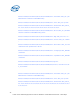WinPE Instructions
diskpart>list disk
diskpart>select disk 0
diskpart>clean
diskpart>create partition primary size=350
diskpart>select partition 1
diskpart>active
diskpart>format
diskpart>exit
Caution:- selecting a wrong disk can wipe out entire data.
• Once you have a formatted, active partition, you can copy the Windows PE
source files from your bootable media to the hard disk. A Windows PE RAM
disk requires the following directory structure.
\boot
\sources
• You can manually create the directory structure or use the xcopy command to
automatically build and to copy the appropriate files from your bootable media.
At a command prompt, type:
xcopy d:\*.* /s /e /f c:\
Where d: is the letter of your CD-ROM drive or UFD media and c: is the letter
of your hard disk.
2.3.4 Capturing the Installation onto a Network Share
1. On your reference computer, insert your Windows PE media and restart the
computer.
2. Capture an image of the reference installation by using the ImageX tool
located on your Windows PE media.
For example:
e:\imagex.exe /capture d: d:\myimage.wim "my Install" /compress
fast /verify
Where e: is the letter of your CD-ROM
3. Copy the image to a network location. Windows PE provides network support.
net use y: \\network_share\images
copy d:\myimage.wim y:
If necessary, provide network credentials for appropriate network access.
2.3.5 Deploying from a Network Share
After you have an image of your reference installation, you can deploy the image onto
new hardware.
In this step, you use the DiskPart tool to format the hard drive, and then you copy an
image from the network share.
1. On your destination computer, insert your Windows PE media and boot into
Windows PE media.
22
Intel® Server Utilities Deployment Procedure for Windows* Preinstallation Environment – White Paper