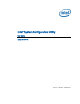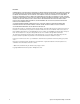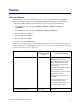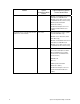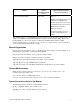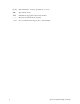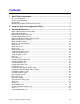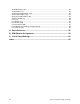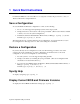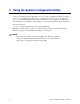System Configuration User Guide
1 Quick Start Instructions
For Windows PE users, refer to Intel® Server Configuration Utilities Deployment Procedure for
Windows PE 2005 for setup instructions.
Save a Configuration
To save the BIOS and firmware configuration to a file, do the following:
1. Boot to one of the supported Operating Systems on the target system.
2. Change directories to the location of the syscfg executable. (This location must be writable
to allow you to save the system configuration.)
3. In Windows, Windows Preinstallation Environment, or EFI type: syscfg /s filename
In Linux, type: ./syscfg /s filename
The binary file filename.scf will contain the saved configuration. You can use this file to restore
the configuration on this target server or other servers using the /r command.
Restore a Configuration
If you have already saved a configuration to a file, use the following procedure to restore the
system to the saved configuration, or set the configuration on identical servers to the saved
configuration. To restore a configuration, do the following:
1. Boot the system to one of the supported Operating Systems.
2. Change to the directory containing the syscfg executable. (The saved configuration file
should also be located in this directory.)
3. To restore the saved BIOS settings in Windows, Windows Preinstallation Environment, or
EFI, type: syscfg /r filename.scf /b
In Linux, type: ./syscfg /r filename.scf /b
Syscfg Help
To display syscfg help, type: syscfg /h
Display Current BIOS and Firmware Versions
To display the current BIOS and firmware settings, type: syscfg /i
System Configuration Utility User Guide 1