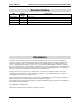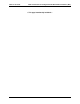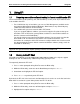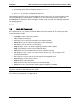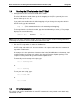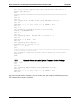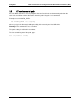EFI Instructions
Using EFI Basic Instructions for Using the Extensible Firmware Interface (EFI)
Revision 2.0
2
4. Arrow down to the EFI Shell option and press <Enter>.
5. Press F10 to save this configuration and reset.
Upon booting to the EFI shell, the embedded OS always looks for a file named startup.nsh (by
searching through the defined “path”). Startup.nsh is the equivalent of autoexec.bat in the
DOS/Windows environment. After running this startup script (if found), the following command
line prompt appears:
Shell>
1.3 Basic EFI Commands
EFI commands are very similar to common DOS and Linux commands. The most frequently
used commands include:
ls (or dir): Lists the directory contents.
cd: Changes the directory.
cp: Copies one or more files/directories to another location.
move: Moves one or more files/directories to the destination.
rm: Deletes one or more files or directories.
map: Displays, resets, or deletes mappings with the verbose option.
map –r: Commonly used to refresh mapped drives.
edit: Starts a basic text editor with on-screen function key help.
set: Displays (set), creates (set sname value), deletes (set –d), or changes EFI
environment variables.
cls: Clears the screen and can also change the background color.
echo: Displays results on the screen.
help: Displays help information.
exit: Leaves the EFI shell and returns to the BIOS utility.
reset: Resets the system with a warm reboot or complete shutdown.
Note: For most commands, EFI is not case sensitive. However, EFI can be case sensitive for
file paths and names depending on the media.
For a full list of commands, see Appendix A.