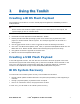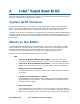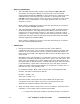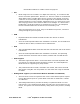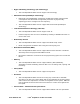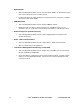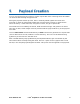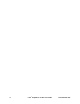User Guide
3
3
Using
the
Toolkit
Using the Toolkit
Creating a BIOS Flash Payload
The installation procedure for a Linux* based payload targeted for embedding in flash is
outlined below:
Note
Please ensure that the BIOS update operation is not interrupted. If interrupted, the
system might go into an unusable state.
1. Download the Intel Rapid Boot Toolkit Release 1 bundle.
2. Identify the EFI-bootable Operating System to be used as the payload base, then
prepare a minimal kernel and file system. The example payloads can be used as a
starting point.
3. Use the payload tool chain to create a capsule file from the bzImage and initrd.
4. Use Intel
®
One Boot Flash Update (Intel
®
OFU) to upload Intel Rapid Boot BIOS into the
BIOS flash area. Please do NOT reboot before flashing the payload (next step).
5. Use pyFlash to flash the payload on the flash area.
6. Reboot into the Intel Rapid Boot BIOS path.
Creating a USB Flash Payload
In the USB payload scenario, the user will have to flash the launcher payload in the flash.
The launcher payload will automatically pick up the kernel if GRUB is the bootloader or the
user has to put the kernel, initrd images along with an optional cmdline in a specified
location in the USB/SATA storage on FAT/VFAT/NTFS/EXT2/EXT3 filesystem.
BIOS System Recovery
You will need to do a BIOS system recovery in three different situations:
• During a BIOS update the BIOS becomes corrupted (the possibility of this happening is
minimal)
• During a payload update, payload becomes corrupted
• Due to an unforeseen reason, the payload does not boot
In each case, you will need to do a BIOS system recovery.
Ref# D96629-001 Intel
®
Rapid Boot Toolkit User Guide 7