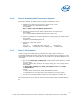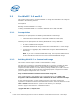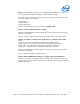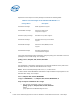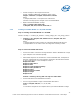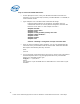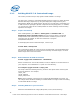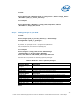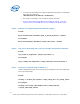WinPE Instructions
• You must use the DISM tool to install the appropriate packages. The packages
are located in the directory
\Windows AIK\Tools\PETools\<architecture>
• The winpe-xml package is now included in the base boot.wim.
• Since the base image has MSIPMI driver installed by default, insert the
“winpe-wmi.cab” so that WMI services are available in the WinPE image”
Step 5: Unmount your finished image and commit the changes
Format:
Dism /Unmount-wim /MountDir:<path_to_mount_directory> /Commit
For example:
Dism /Unmount-Wim /MountDir:C:\winpe_x86\mount\ /Commit
Step 6: Copy your custom image into \ISO\sources folder and rename to boot.wim.
Format:
copy <path_to_image.wim> <path_to_boot.wim> /Y
For example:
copy c:\winpe_x86\winpe.wim c:\winpe_x86\ISO\sources\boot.wim /Y
Step 7: Create your customize image of WinPE* 3.0
Create a Windows PE image (.iso) file by using the Oscdimg tool from the Deployment
Tools Command Prompt.
Format:
oscdimg –n –b<boot_file_location> <winpe_image_dir> <iso_image_name>
For example:
oscdimg -n -bc:\winpe_x86\etfsboot.com c:\winpe_x86\ISO
c:\winpe_x86\winpe_x86.iso
20
Intel® Server Utilities Deployment Procedure for Windows* Preinstallation Environment – White Paper