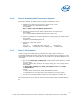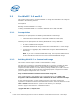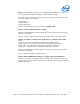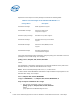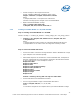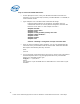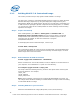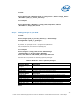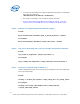WinPE Instructions
Note: All the examples continued are for creating x86 based WinPE 2.x image. You
can change x86 to amd64 for building an Intel64 WinPE 2.x image.
The script creates the following directory structure and copies all the necessary files
for that architecture. For Example,
\winpe2\x86
\winpe2\x86\ISO
\winpe2\x86\mount
Your current working directory will now be “c:\winpe2\x86”
Step 2: Create a custom WinPE 2.x Image.
Mount the base Windows PE* image (Winpe.wim) to the \mount directory by using
ImageX. For example,
Format : imagex /mountrw image_file image_number image_name image_path
imagex /mountrw c:\winpe2\x86\winpe.wim 1 c:\winpe2\x86\mount
where,
image_file - The path of the WIM file containing the specified image.
image_number - The number that identifies the image within the WIM file.
image_name - The name that identifies the image within the WIM file.
image_path - The path where the specified image will be mounted.
Add all required Windows* features to the base image by using the peimg /install
command. For example,
Format: PEIMG {Command} {Image} [Flags]
peimg /install=WinPE-HTA-Package c:\winpe2\x86\mount\Windows
where first parameter is the peimg command ‘install’ with the package name to be
installed and second parameter is the path to the Windows directory within the base
Windows PE image.
13
Intel® Server Utilities Deployment Procedure for Windows* Preinstallation Environment – White Paper