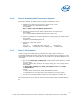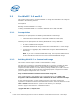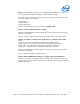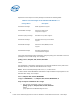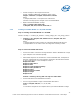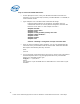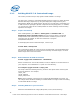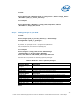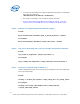WinPE Instructions
2.2 For WinPE* 2.0 and 2.1
This section helps create a customized WinPE 2.x image from Windows* AIK image as
detailed in the following sections:
Prerequisites
Building customized WinPE* 2.x Image.
Creating a Bootable WinPE* 2.x CD-ROM, USB flash drive (UFD) and HDD.
2.2.1 Prerequisites
Following is the prerequisites for building a Windows PE* build image:
• Install the Microsoft Windows* Automated Installation Toolkit (AIK)
Following are the prerequisites for starting Windows PE* using a RAM disk:
• An x86 or amd64-based computer.
• A bootable Windows PE* image created from a Windows PE* 2.x base image.
• A minimum of 1 gigabyte (GB) of RAM when using the default Windows PE
disk image.
Note: If you use a customized RAM disk image, the computer's RAM must be
at least 100 MB more than the size of the customized RAM disk image.
2.2.2 Building WinPE* 2.x Customized Image
This section contains steps to build a custom WinPE 2.x image.
The first step in creating a customized Windows PE 2.x image is to modify the base
Windows PE image (Winpe.wim) by using ImageX and PEImg tools. ImageX is
required to mount the files to a local directory. PEImg enables you to add or remove
packages, and to add out-of-box drivers and language packs. ImageX then enables
you to recapture changes back into a .wim file.
Step 1: Build a Windows PE Build environment using AIK.
After installing WAIK, open WinPE* Tools command prompt, go to Start>>All
Programs>>Microsoft Windows AIK>>Windows PE Tools Command Prompt.
At the command prompt, run the Copype.cmd script. The script requires two
arguments: hardware architecture and destination location, where architecture can be
x86 or amd64 and destination is a path to local directory. For example,
Format: copype <architecture> <destination folder>
copype.cmd x86 c:\winpe2\x86
12
Intel® Server Utilities Deployment Procedure for Windows* Preinstallation Environment – White Paper