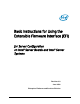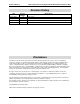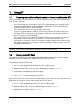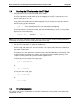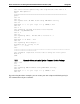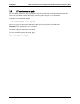EFI Instructions
Basic Instructions for Using the Extensible Firmware Interface (EFI) Using EFI
Revision 2.0
3
1.4 Running the EFI script under the EFI Shell
Change from the EFI shell to the USB device folder:
The first USB device found shows up in the mapping as fs0 (File system 0); the next
device shows up as fs1, etc.
If you add a new media after the initial mapping or if you change it at any time while in
the EFI shell, type the command:
map –r (This command refreshes the mounting and mapping).
To change from the shell to the media, type the fs# followed by a colon (:). The prompt
displays the current directory.
shell> fs0: becomes fs0:>
Note: Once you have changed to media, you may change to other media including RAM disks
(commonly fsz:) but there is no need to return to the base shell.
Run the EFI script which is under the USB device.
An EFI script ends with .nsh. You can edit the .nsh script to add a bunch of commands
to perform certain tasks.
As startup.nsh is the equivalent of autoexec.bat in the DOS/Windows environment, Intel
usually provides the startup.nsh script in the System Firmware Update package. This
script is used to perform all System Firmware Update tasks.
To manually run the startup.nsh script, type:
fs0:> startup.nsh
or
fs0:> startup
To run your own script, type:
fs0:> bios.nsh
or
fs0:> bios
1.5 EFI script examples
EFI script is not just the combination of some EFI commands; it may contain some batch only
commands as well: