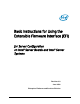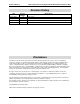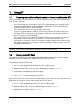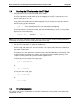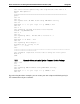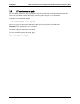EFI Instructions
Basic Instructions for Using the Extensible Firmware Interface (EFI) Using EFI
Revision 2.0
1
1. Using EFI
1.1 Preparing removable media and making its format readable under EFI
You must format the media (USB key, CD, and hard drives) as FAT (16 or 32) in order for them
to be readable from EFI.
For a USB disk on key or hard drives, you can use Disk Management (available under
the Computer Management option of Windows), DOS format, or any other third party
software to format it to FAT or FAT32 format.
For a writable CD, you must create the CD in FAT format.
If you use a popular CD burn software, you must first copy the files that need to go on
the CD to a FAT or FAT32 file system partition, and then use the CD burn software to
burn the contents to “CD-ROM (boot)”.
You may also choose any commercial CD burn software. You must make sure that the
burned CD is FAT or FAT32 based so that EFI can read the CD contents. The
instructions for creating the CD in FAT format are readily available on the Internet and in
the documentation that comes with the commercial CD burn software (simply search on
“build CD” or “build ISO”).
Note: If you want to use a CD to perform a System Firmware Update from EFI, you must
copy/burn the System Firmware Update package contents to a writable CD.
1.2 Booting to the EFI Shell
All Intel® Server Boards using the 5000, 5400, 7000, 3000 and 3200 series chipsets support
booting to an EFI shell without any additional operating system present.
To temporarily boot to the EFI shell:
1. Press F2 when prompted during POST to enter the BIOS utility.
2. Within the BIOS utility, arrow over to the Boot Manager and press <Enter>.
3. Arrow down and highlight the EFI Shell option.
4. Press <Enter> to go directly to the EFI Shell.
By default, the EFI shell is the last item in the Boot Order list. It can be set as the first item in the
Boot Order list so that the system always boots into EFI. To do this:
1. Press F2 when prompted during POST to enter the BIOS utility.
2. Within the BIOS utility, arrow over to Boot Options and press <Enter>.
3. Highlight the first option and press <Enter>.