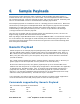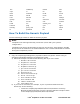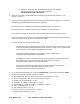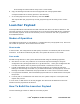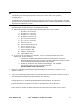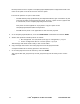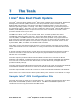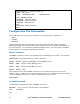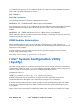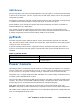User Guide
To automate this process, in our modified cfg file, we replace the above PROMPT command
with a SET command indicating our choice.
SET “CHASSN”
Frufield Command
The following example illustrates the FRUFIELD command:
FRUFIELD "S#" "@STDIN:ASCII" // Enter Chassis Serial Number
To automate this process, in our modified cfg file, we replace the above FRUFIELD command
with the following one which tells Intel OFU to pick the answer from a FILE instead of
STDIN,
FRUFIELD "S#" "@FILE:ASCII:answers.txt:1" // Enter Chassis Serial Number
Other redirection options include environmental variables (containing the value or the name
of the file to pick the value from).
RMM Update Automation
When an RMM update is tried via the Intel OFU configuration file, it will prompt for a
username or password. This makes it unsuitable for job distribution mechanisms where user
interaction is not possible.
In such situations, the mmconfig tool (part of the Intel OFU package) can be invoked
directly using the following syntax:
mmconfig –u <username> –p <password> -f <filename>
Intel
®
System Configuration Utility
(SysCfg)
The Intel SysCfg utility is a command-line utility that can be used to save and restore BIOS
and firmware settings to a file, or to set and display individual settings. Intel SysCfg may be
used in a script to automate the process of configuring multiple servers.
The general syntax is:
syscfg [{/|-}command [arguments]] […next_command [arguments]]
Multiple commands may be specified on a single line unless otherwise noted in the
Command Reference description. The maximum line length is 127 characters.
A special statically linked version of Intel SysCfg has been packaged along with the toolkit
to ensure in environments like the generic payload where the system shared libraries are
not available.
Please refer to the Intel System Configuration Utility User Guide for more details on usage.
Ref# D96629-001 Intel
®
Rapid Boot Toolkit User Guide 25