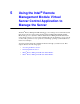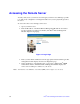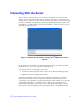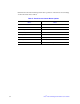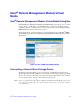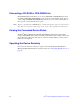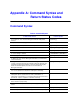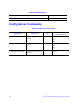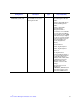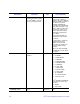User Guide
Intel
®
Remote Management Module User’s Guide 31
Interacting With the Server
Once you have connected to the server, you will see its desktop on your screen. This
desktop opens in a separate window where you will see two cursors: your client's cursor
and the remote server's cursor. You control both cursors through your local mouse. Using
the menu to substitute some keyboard operations through keyboard macros, such as Alt
and Ctrl keys, you will be able to access all of the functions of this server as if you were
physically present at the server.
Figure 15. Remote Server Desktop Through Intel
®
RMM Virtual Server
Control
On the remote server's desktop, you will find a menu bar at the top of the screen. This
menu bar allows you to use your mouse to make selections.
To access the remote server through your browser:
1. Click on the menu, using the remote server's cursor. The menu will drop down.
2. Make any selection, using the remote cursor.
To perform commands on the remote server, use the keyboard macros on the macros
menu, (the most common choices of which are repeated on the menu bar for your
convenience) or the quick keys associated with the macros. For example, if you press the
<Ctrl><Alt> and <Delete> on your keyboard, you will act on your local system; to
perform this same function on the remote system, click <Ctrl><Alt><Delete> on the
macros menu, or use the quick keys that represents that macro, (<Alt><Print Screen>).