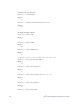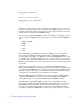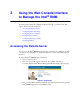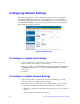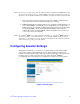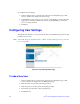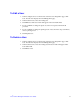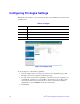User Guide
14 Intel
®
Remote Management Module User’s Guide
Configuring Network Settings
Through the web interface, you can configure the host and network settings that the
remote Intel
®
RMM will use. You may use a static IP address, or have the DHCP
automatically assign an IP address. If you have multiple servers on the same network,
each with an Intel
®
RMM, you may want to rename the host name to a unique name so
that the DNS can associate each server.
Figure 2. Network Page
To Configure or Update Host Settings
1. Under Configure Server on the left side of the System Summary page, click
Network. Your browser displays the Network page.
2. Enter the host name of the Intel
®
RMM in the Host Name field. The default name is
IntelRMM. The MAC address for your individual Intel
®
RMM is in the MAC
address field.
3. Click Save.
To Configure or Update Network Settings
1. Under Configure Server on the left side of the System Summary page, click
Network. Your browser displays the Network page.
2. In the Duplex field, select AutoSense, Full, or Half from the drop-down menu.
— Full refers to allowing network traffic in both directions simultaneously.
— Half refers to allowing network traffic in both directions, but only one direction
at a time.
— Autosense will automatically select a setting.