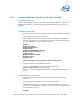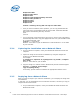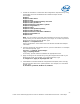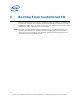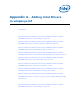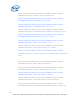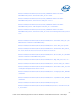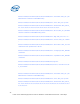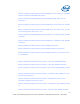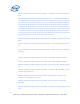WinPE Instructions
2. Format the hard drive to reflect the disk configuration requirements by using
the DiskPart tool from the Windows PE Command Prompt window.
For example:
diskpart
diskpart>select disk 0
diskpart>clean
diskpart>create partition primary size=200
diskpart>select partition 1
diskpart>format fs=ntfs label="system"
diskpart>assign letter=c
diskpart>active
diskpart>create partition primary
diskpart>select partition 2
diskpart>format fs=ntfs label="Windows"
diskpart>assign letter=d
diskpart>exit
Note: You can create a script with this information by saving it to a text file
and by storing it in the same location as your image. To run the script from a
Windows PE Command Prompt Window, type:
diskpart /s <scriptname>.txt
where <scriptname> is the name of the text file that includes the Diskpart
commands.
3. Copy the image from the network share to your local hard drive. For example,
at a command prompt, type
net use y: \\network_share\images
copy y:\myimage.wim d:
If necessary, provide network credentials for appropriate access.
4. Apply the image to the hard drive by using the ImageX tool located on your
Windows PE media. For example, at a command prompt, type
e:\imagex.exe /apply d:\myimage.wim 1 d:
5. Use BCDboot to initialize the Boot Configuration Data (BCD) store and copy
boot environment files to the system partition. For example, at a command
prompt, type
d:\windows\system32\bcdboot d:\windows
23
Intel® Server Utilities Deployment Procedure for Windows* Preinstallation Environment – White Paper