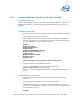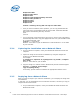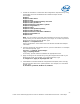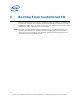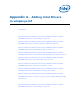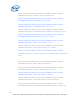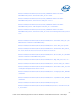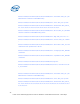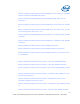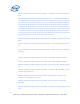WinPE Instructions
2.3.3 Creating a Bootable WinPE 3.0 CD, UFD and HDD
Creating a bootable CD
Burn the image (Winpe_x86.iso) to a CD-ROM disc. Windows AIK does not include CD-
ROM burning software. Use trusted third-party software to burn the image to a CD-
ROM disc.
Creating a bootable UFD
• Connect the UFD to a machine running Windows* 2008 or Windows PE* image
• Type “diskpart” from command prompt.
• Follow below sequence of commands to create a bootable UFD, assumption is
that user understands the correct partition assigned to the UFD device based
on size of UFD device. In this example it is Disk 1.
diskpart
diskpart>list disk
diskpart>select disk 1
diskpart>clean
diskpart>create partition primary
diskpart>select partition 1
diskpart>active
diskpart>format fs=fat32
diskpart>assign
diskpart>exit
Caution:- selecting a wrong disk can wipe out entire data.
• Connect UFD back to the WinPE build machine.
• You can copy the WinPE* image to the bootable UFD device.
xcopy c:\winpe_x86\iso\*.* /s /e /f f:\
Where f: is the drive assigned in the computer where you build the WinPE 3.0
image.
Creating a bootable HDD device
• On the deployment sever, insert your Windows PE media and restart the
computer.
• Type “diskpart” from a Windows 2008 or Windows PE image.
• Follow the below sequence of commands, assumption the user understands
which is the correct partition assigned to the hard disk based on size of device.
In this example it is Disk 0.
diskpart
21
Intel® Server Utilities Deployment Procedure for Windows* Preinstallation Environment – White Paper