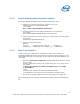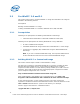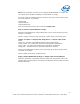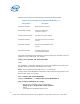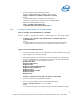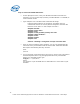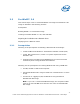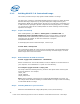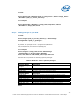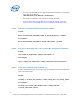WinPE Instructions
2.3.2 Building WinPE* 3.0 Customized Image
This section provides a step-to-step guide to build a WinPE* 3.0 image.
The first step in creating a customized Windows® PE 3.0 image is to modify the base
Windows PE image (winpe.wim) by using the Deployment Image Servicing and
Management (DISM) tool. DISM extracts the files to a local directory and enables you
to add and remove packages (optional components and language packs). In addition,
you can add out-of-box drivers. DISM provides the same mounting and unmounting
operations as ImageX.
Step 1: Prepare and Cleanup
After installing WAIK, go to Start >> All Programs >> Windows AIK >>
Deployment Tools Command Prompt. The menu shortcut opens a Command
Prompt window and automatically sets environment variables to point to all the
necessary tools. By default, all tools are installed at C:\Program
Files\Windows AIK\Tools.
At the Deployment Tools Command Prompt, run the script.
Format: Dism /cleanup-wim
This command will delete all of the resources associated with a mounted WIM image
that has been abandoned. It will not unmount currently mounted images, nor will it
delete images that can be remounted.
Step 2: Build a Windows PE Build environment
Format: copype.cmd <architecture> <destination>
Where <architecture> can be x86, amd64, or ia64, it depends on the architecture of
your computer. And <destination> is a path to a local directory.
For example: copype.cmd x86 c:\winpe_x86
The script creates the following directory structure and copies all the necessary files
for that architecture. For example,
\winpe_x86
\winpe_x86\ISO
\winpe_x86\mount
Note: All the examples continued are for creating x86 based WinPE 3.0 image. You
can change x86 to amd64 for building an Intel64 WinPE 3.0 image or ia64 for building
an Itanium64 WinPE 3.0 image.
Step 3: Mounting WIM file on your local drive
Mount the base Windows PE* image (Winpe.wim) to the \mount directory:
18
Intel® Server Utilities Deployment Procedure for Windows* Preinstallation Environment – White Paper