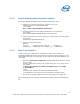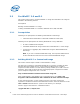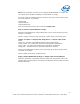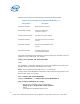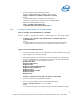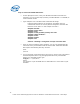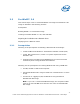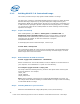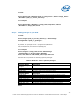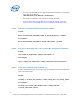WinPE Instructions
• Commit changes to the image and unmount
Format: IMAGEX /UNMOUNT [/COMMIT] [image_path]
imagex /unmount c:\winpe2\x86\mount /commit
where,
‘c:\winpe2\x86\mount’ is the path to be unmounted
/commit is the flag tp save changes to the mounted WIM file.
• Replace the default WinPE2.1 image
copy c:\winpe2\x86\winpe.wim
c:\winpe2\x86\ISO\sources\boot.wim /Y
2.2.3 Creating a Bootable WinPE* 2.x CD, UFD and HDD
Step 1: Creating a Bootable WinPE* 2.x CD-ROM
Format: oscdimg –n –b<boot_file_location> <winpe_image_dir> <iso_image_name>
• oscdimg -n -bc:\winpe2\x86\etfsboot.com c:\winpe2\x86\ISO
c:\winpe2x86.iso
where
‘c:\winpe2\x86\ISO’ folder contains the customized Windows PE files and
‘c:\winpe2x86.iso’ is the name of the ISO image that ‘oscdimg’ creates.
Step 2: Create a bootable UFD device
• Connect the UFD to a machine running Windows* 2008 or Windows PE* image
• Type “diskpart” from command prompt.
• Follow below sequence of commands to create a bootable UFD, assumption is
that user understands the correct partition assigned to the UFD device based
on size of UFD device. In this example it is Disk 1.
diskpart>list disk
diskpart>select disk 1
diskpart>clean
diskpart>create partition primary
diskpart>select partition 1
diskpart>active
diskpart>format fs=fat32
diskpart>assign
diskpart>exit
Caution:- selecting a wrong disk can wipe out entire data.
• Connect UFD back to the WinPE build machine.
• You can copy the WinPE* image to the bootable UFD device.
xcopy c:\winpe2\x86\iso\*.* /s /e /f f:\
where
f: is the drive assigned in the computer where you build the WinPE2.1 image.
15
Intel® Server Utilities Deployment Procedure for Windows* Preinstallation Environment – White Paper