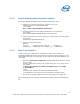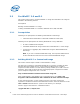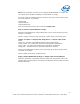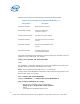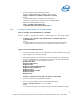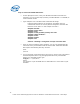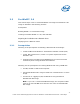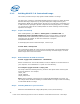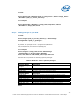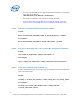WinPE Instructions
2.1.6 Step 6: Enabling Multi Processor Support
This section enables the Multi Processor support for Windows* PE OS.
1. Delete the Uni processor kernel exe (‘ntoskrnl.exe’) in the
<winpe_image_dir>\i386\system32 folder.
For example:
del c:\winpe\I386\SYSTEM32\ntoskrnl.exe
2. Rename the Multi processor kernel ‘ntkrnlmp.exe’ to ‘ntoskrnl.exe’.
For example:
ren c:\winpe\I386\SYSTEM32\ntkrnlmp.exe ntoskrnl.exe
3. Open the ‘txtsetup.sif’ file that is present in <winpe_image_dir>\i386\ folder.
For example:
notepad C:\winpe\I386\txtsetup.sif
4. Search for ‘[Hal.Load]’ section.
Replace:
‘mps_mp = halapic.dll’ with ‘mps_mp = halmps.dll’
‘acpiapic_mp = halaacpi.dll’ with ‘acpiapic_mp = halmacpi.dll’.
2.1.7 Step 7: CD Creation
<winpe_image_dir> folder that was created in the above steps contains the
customized Windows PE OS files along with the Intel utility binaries and drivers. This
step explains the usage of ‘oscdimg.exe’ for the creation of customized Windows* PE
‘.iso’ image
1. Run the ‘c:\build_x86\oscdimg.exe’ command with these options to create
the .iso image:
oscdimg –b<boot_file_location> -n <winpe_image_dir> <iso_image_name>
For example,
c:\build_x86\oscdimg -bc:\build_x86\etfsboot.com -n c:\winpe
c:\winpex86.iso
where:
‘c:\winpe’ folder contains the customized Windows PE files
‘c:\winpex86.iso’ is the name of the ISO image that ‘oscdimg’ creates.
2. Use the CD-recording software to burn the ISO image file to a blank CD.
This customized CD can be directly used to boot the target system with Windows PE
OS.
11
Intel® Server Utilities Deployment Procedure for Windows* Preinstallation Environment – White Paper