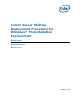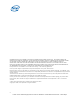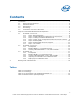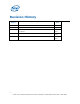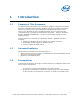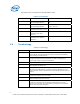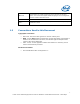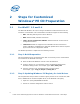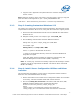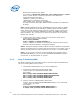WinPE Instructions
Windows PE* image files are copied.
For example: c:\build_x86\drvinst.exe /inf:c:\Utility_Drivers c:\winpe
where ‘c:\Utility Drivers’ contain all of the files for the Intel Server
Configuration Utilities including:
-IMB driver: imbdrv.inf, imbdrv.sys
-IBSMUtil driver: ibsmutil.inf, ibsmutil.sys
-Flash Update driver: flashud.inf, FLASHUD.sys
This adds Intel driver files (IMB, IBSMUtil and Flash update) to the Windows
PE image.
Note: FRUSDR, FWPIAUPD, IFLASH, SELVIEWER and SYSCFG utility for WinPE*
may come with different version IMB driver, IBSMUtil driver and Flash Update
driver. Please check with time stamp and copy the latest .inf and .sys files into
c:\Utility_Drivers from FRUSDR, FWPIAUPD, IFLASH, SELVIEWER and SYSCFG
utility for WinPE*. Also, you have to be careful as the drivers are not the same
between x64 and x86.
3. Create a folder under <winpe_image_dir> and copy the Intel® Server
Configuration Utility files into this folder.
md c:\winpe\IntelUtils
xcopy c:\Utilfiles c:\winpe\IntelUtils /s
where, ‘c:\Utilfiles’ corresponds to the folder that contains all of the files for
the BIOS & Firmware Update & Configuration Utilities.
Note 1: Download respective platform’s BIOS & Firmware Update & Configuration
Utilities for Windows PE* from support web site and unzip it to one folder. Copy all
utilities (including directory) that you planned to use under “c:\winpe\IntelUtils”.
Note 2: If you want to include use customized WinPE CD for update system’s
BIOS/BMC/FRUSDR/HSC. You can also copy BIOS/BMC/FRUSDR/HSC image or
hex files into “c:\winpe\IntelUtils” as you like.
2.1.5 Step 5: Enabling WMI*
The below mentioned extra files/folders need be copied from ‘Microsoft Windows PE
CD’ for the starting WMI service provider.
1. Load the Microsoft Windows* PE CD’ in the CD-ROM drive.
2. Create below mentioned empty directories under
<winpe_image_dir>\i386\system32\wbem folder
For example:
md C:\winpe\I386\SYSTEM32\WBEM\REPOSITORY
md C:\winpe\I386\SYSTEM32\WBEM\AUTORECOVER
md C:\winpe\I386\SYSTEM32\WBEM\LOGS
md C:\winpe\I386\SYSTEM32\WBEM\MOF
3. Copy the contents of ‘REPOSITORY’ folder under
‘<cdrom_drive>:\I386\SYSTEM32\WBEM\REPOSITORY’ to the customized
<winpe_image_dir> folder.
For example:
xcopy e:\I386\SYSTEM32\WBEM\REPOSITORY\*.*
C:\winpe\I386\system32\wbem\REPOSITORY /s
10
Intel® Server Utilities Deployment Procedure for Windows* Preinstallation Environment – White Paper