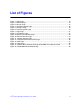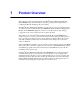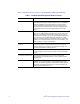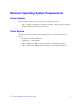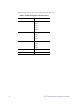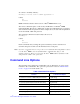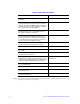User Guide
Intel
®
Remote Management Module User’s Guide 7
To connect to the utility remotely:
mmconfig –a 192.168.0.122 –u admin –p password –i
returns:
OK
00.00.79
00.00.79 indicates that the current version of Intel
®
RMM firmware is 79.
The remote command requires -a followed by the IP address of the Intel
®
RMM
management NIC. The remote command also requires user authentication by “logging in”
with a valid user name and password. In the example above, the user name and password
used is the default: admin and password.
The equivalent command executed locally at the server is:
mmconfig –i
returns:
OK
00.00.79
Intel recommends that you change the password and that you write down the new
username and password and store this information in a secure place.
Note: If you lose your password, you can go to the server and run the mmconfig utility locally to
reset the Intel
®
RMM to factory defaults with the command: mmconfig –s ctrl/
default_settings = 1. Then you can log into the Intel
®
RMM with the default user name
and password “admin” and “password”.
Command Line Options
The following section defines the command line options. More than one option can be
included on the command line. The options are processed in order. See “Return Status
Codes” on page 45 for return status codes.
Table 3. Command Line Options
Function Command-line Option
To test the host to Intel
®
RMM USB packet interface -t {text string}
To specify a user name to login under -u {username}
To specify a password (must follow the user name) -p {password}
To set a value -s {SettingName}={SettingValue}
To set value to that value’s default -s {SettingName}=
To set all settings to factory defaults -s CTRL/DEFAULT_SETTINGS=1
To display (get) a value -g {SettingName}